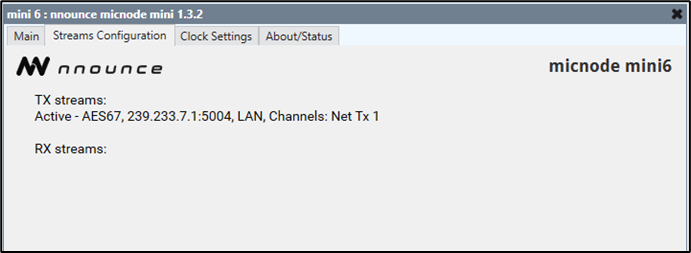- 21 Nov 2025
- 2 Minutes to read
-
Print
-
PDF
Stream Configuration
- Updated on 21 Nov 2025
- 2 Minutes to read
-
Print
-
PDF
- Add the stream component to your Q-SYS Design:
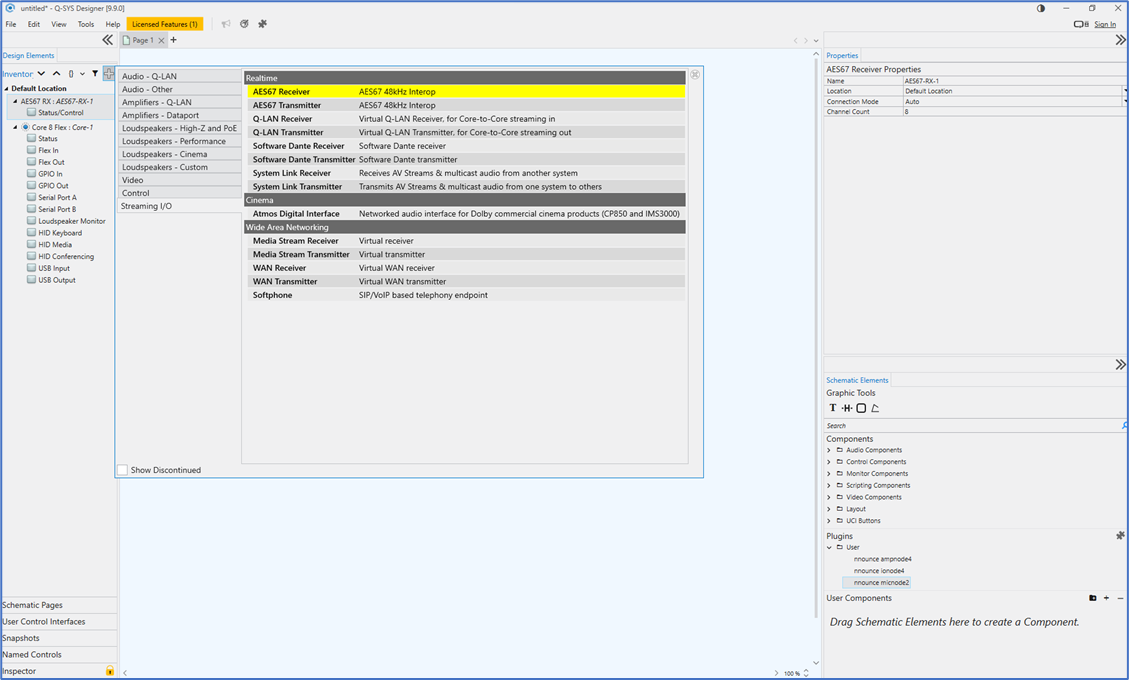
- Set up the stream properties:
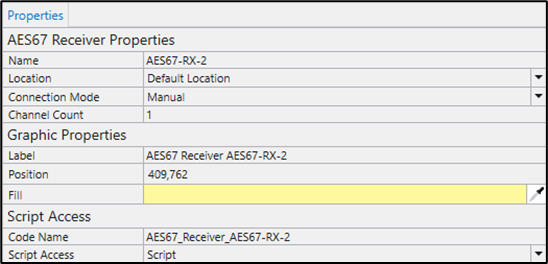 IMPORTANT: Streams must have Script access set to the value Script.
IMPORTANT: Streams must have Script access set to the value Script. - Configure the Streams Configuration section in micnode mini plugin.
Depending on the Configuration Mode - Basic, Advanced or Manual - selected in the mic station Properties, values are either prefilled or set manually.
Basic mode has a default design and preset ports, in the Advanced mode you create your own design and set manually your stream configuration. The config in the Q-SYS plugin is synchronized to the nnounce config UI. The Q-SYS plugin is the data owner. Whereas the Manual mode defines as the data owner the nnounce config UI.
IMPORTANT: Before configuring streams in the plugin's Streams Configuration section, select Save to Core & Run in your design.
Option: Basic Mode
- Define the multicast address. In the Basic mode, the Pattern must always be a multicast address, with the last number matching the Unit ID of your micnode mini6.
NOTE: This field is prefilled but editable, changes reflect in the stream IP address fields.
2. Select your streams from the dropdown.
IMPORTANT: The stream name must include TX for transmitter streams.
3. Set the Interface for your stream. Activate or deactivate a stream by clicking the pink rectangle.
4. Confirm your configuration with the Submit button.
NOTE: The field below the Submit button shows the progress.
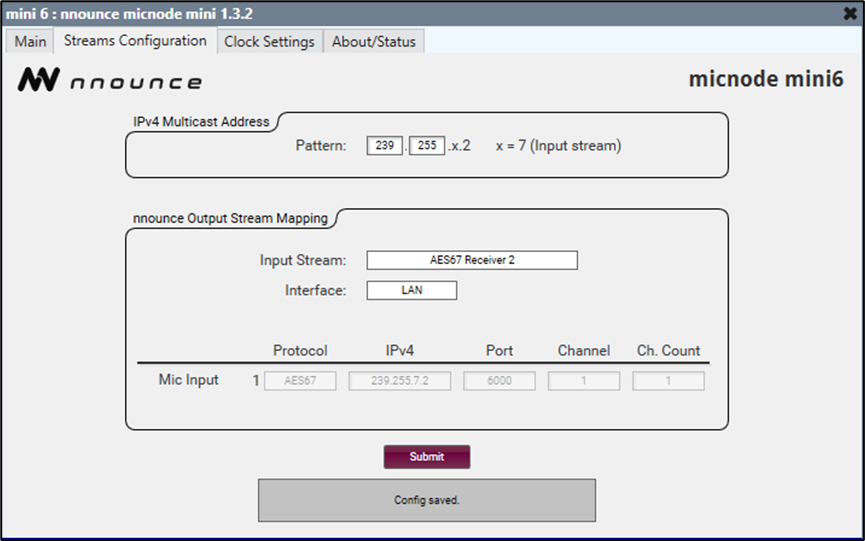
The nnounce configuration UI takes over the information from Q-SYS. In the Basic mode the default design is used in the DSP designer. Manual changes by the user are overwritten with the default design after reconnecting to the WebSocket. The Network Streams section shows the streams as configured in the Q-SYS designer.
Option: Advanced Mode
The Advanced mode lets you set up manually your micnode mini device’s protocols, IP addresses, ports etc. for your streams.
- Open the Streams Configuration section of your micnode mini plugin.
IMPORTANT: No values are auto-filled in.
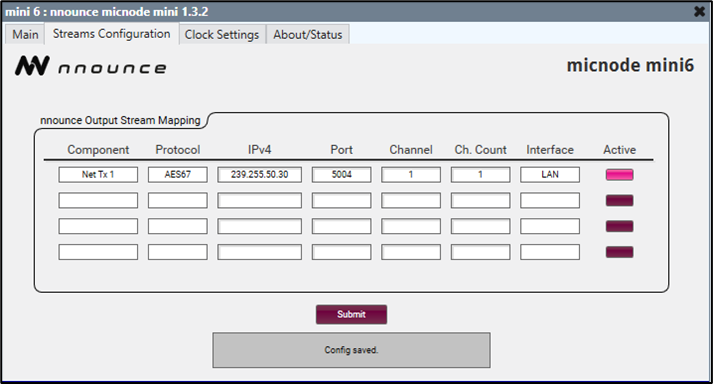
2. Map your stream/s:
- Protocol – stream protocol,
- IP address – enter the address depending on whether the stream is multicast or unicast,
- Port – stream port number,
- Channel – define the particular channel of the stream,
- Ch. Count – sets the total number of channels of the stream.
- Interface – define which LAN of the device is used,
- Active – activate or deactivate individual streams by simple click on the rectangle.
IMPORTANT: micnode mini stream configuration needs to correspond to receiver and/or transmitter configuration in your Q-SYS Designer.
3. Confirm your configuration with the Submit button.
NOTE: The field below the Submit button will show the progress and validation messages in case of any connection errors.
The nnounce configuration UI reflects the stream configuration in the Audio Streams section, showing the streams as defined in Q-SYS Designer.
Example of Audio Streams configuration in nnounce configuration UI:
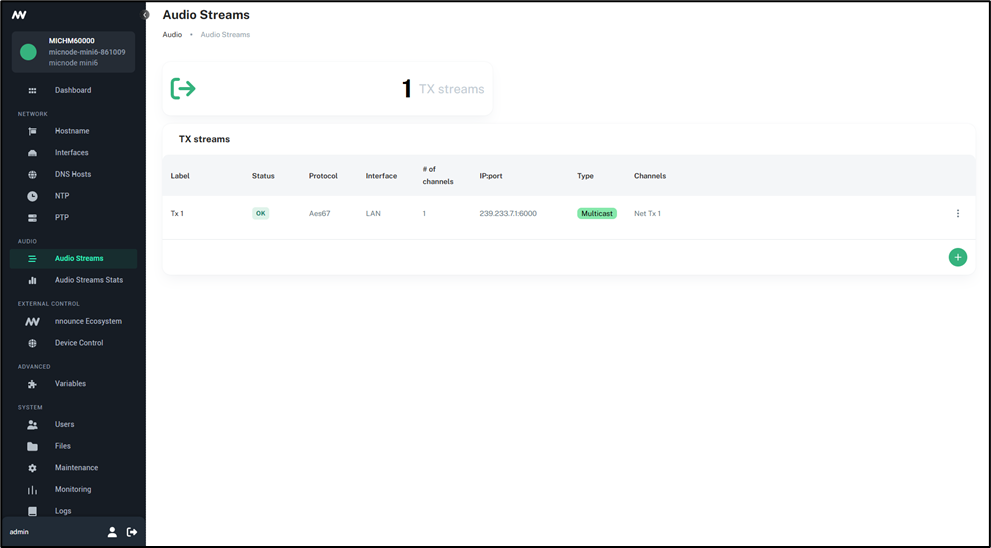
Option: Manual Mode
With the Manual mode audio stream configuration, changes are performed in nnounce configuration UI and the Q-SYS plugin is synchronizing the information.
The stream configuration information is read-only in the Q-SYS plugin in this mode.