- 10 Jul 2025
- 1 Minute to read
- Print
- PDF
UI Lockdown Scenario setup
- Updated on 10 Jul 2025
- 1 Minute to read
- Print
- PDF
UI Lockdown is here for the moments when interaction needs to stop—fast. Whether it’s an emergency or a technical issue, this tool lets you freeze selected user interfaces and display a clear message. Just like with other scenario tools, being prepared can save valuable time.
UI Lockdown temporarily disables the user interface on selected devices and displays a custom message. You choose which devices to lock and what they’ll show on screen.
Follow the steps below to quickly set it up.
- Scenarios
TUTORIAL STEPS:
A) Create a new scenario
| .JPG) |
B) Scenario configuration
Note: Scenario types and threat levels have no effect on scenario activation and serve only to categorize the table items on the tab, being a subjective assessment of the scenario settings themselves, which, in the user's interest, should reflect a set of specific actions, their parameters and order. | .JPG) |
C) Adding User interface lockdown action
| .JPG) |
C) User Interface Lockdown Setup
Important: Only selected devices will be affected by the lockdown. Devices not selected will continue functioning normally. | .JPG) |
D) Selecting devices for lockdown
| 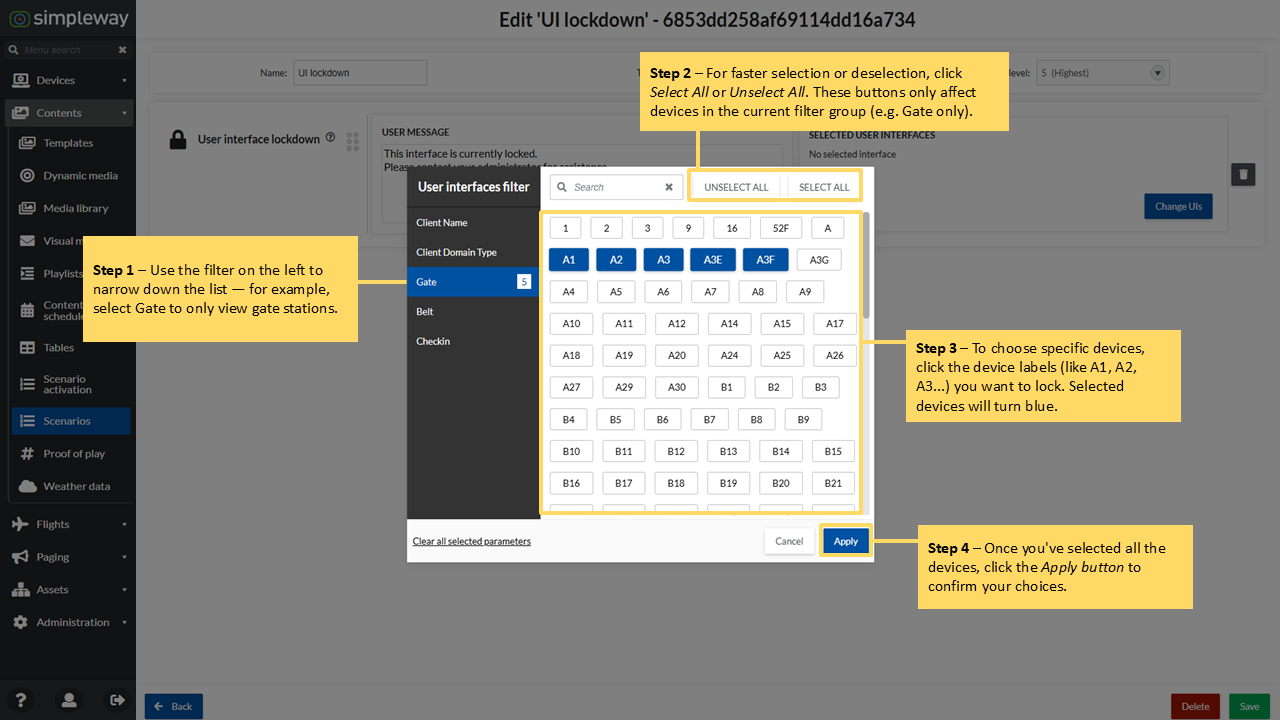 |
E) Overview of your data
| .png) |
F) After the scenario is configured and saved it is added to the Scenarios activation tab. The scenario can have the following statuses:
| .JPG) |
| Activate the scenario on the Scenarios activation tab. Example of the activated lockdown scenario on a device. | .png) |

