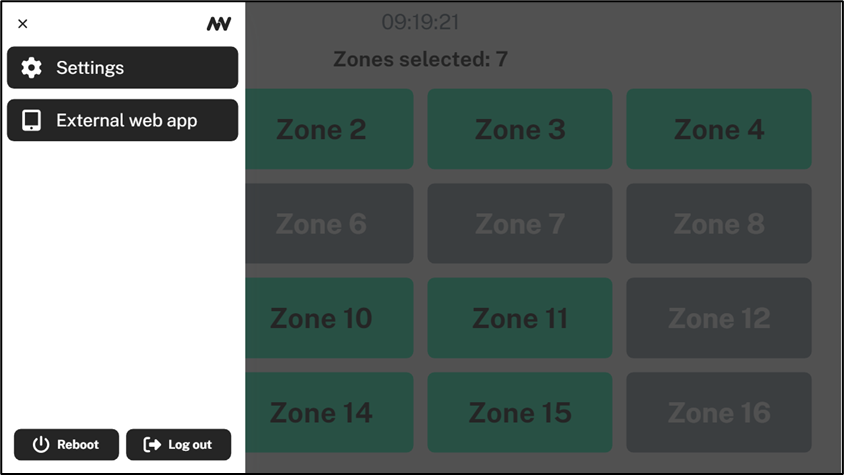- 15 May 2025
- 1 Minute to read
- Print
- PDF
Using External Application Configuration
- Updated on 15 May 2025
- 1 Minute to read
- Print
- PDF
In your Q-SYS plugin:
- Open the section UI Control.
- Insert the URL of the paging web application in the field External Webapp.
Optional: For live paging you can chose if an overlay is shown during your call on the micnode2 display.
NOTE: In Properties the field Touchscreen application needs to have the value External web page (this is the default value).
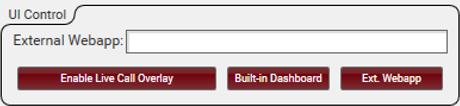
You will see your Q-SYS design configuration in the nnounce configuration UI of your micnode2 device.
- Navigate in the left-hand Menu to the Device Interface section.
- Choose in the drop-down Primary device interface, the option External web app.
- Add the URL of the paging web application and define the Menu label which you will see in the micnode2 menu.
Optional: For live paging you can chose if an overlay is shown during your call on the micnode2 display.
4. Save your changes.
IMPORTANT: Make changes only in the Q-SYS plugin if you use Q-SYS for your audio installation.
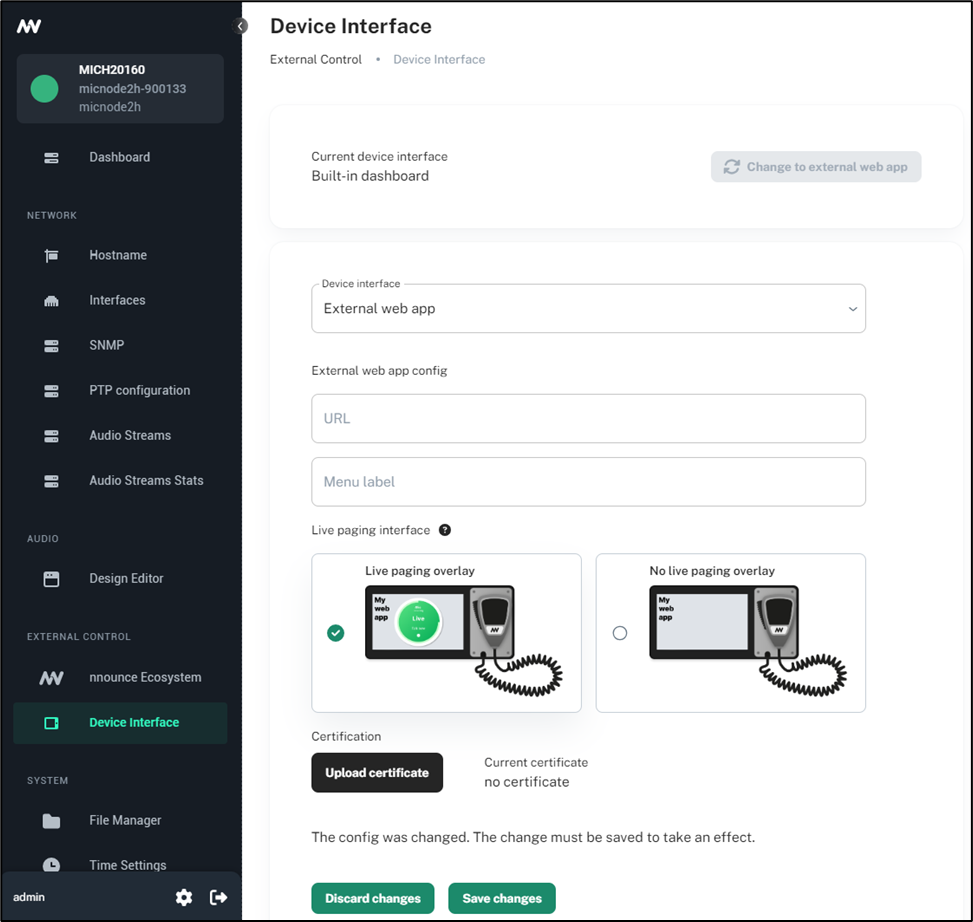
Example of micnode 2 microphone station Menu configuration: