- 03 Dec 2025
- 1 Minute to read
- Print
- PDF
Users
- Updated on 03 Dec 2025
- 1 Minute to read
- Print
- PDF
Description
Add new users to the nnounce configuration UI and change credentials of existing users on the Users tab.
.png)
First login wizard
The first time you are accessing your nnounce device’s configuration UI, you will need to set up the device’s admin user account.
Enter into your web browser the URL for you nnounce device.
TIP!
See the installation guide for your nnounce device how to Connect your device: micnode2h, micnode2g, micnode mini3, ionode4, ampnode4
The welcome page opens which guides you throught the first login.
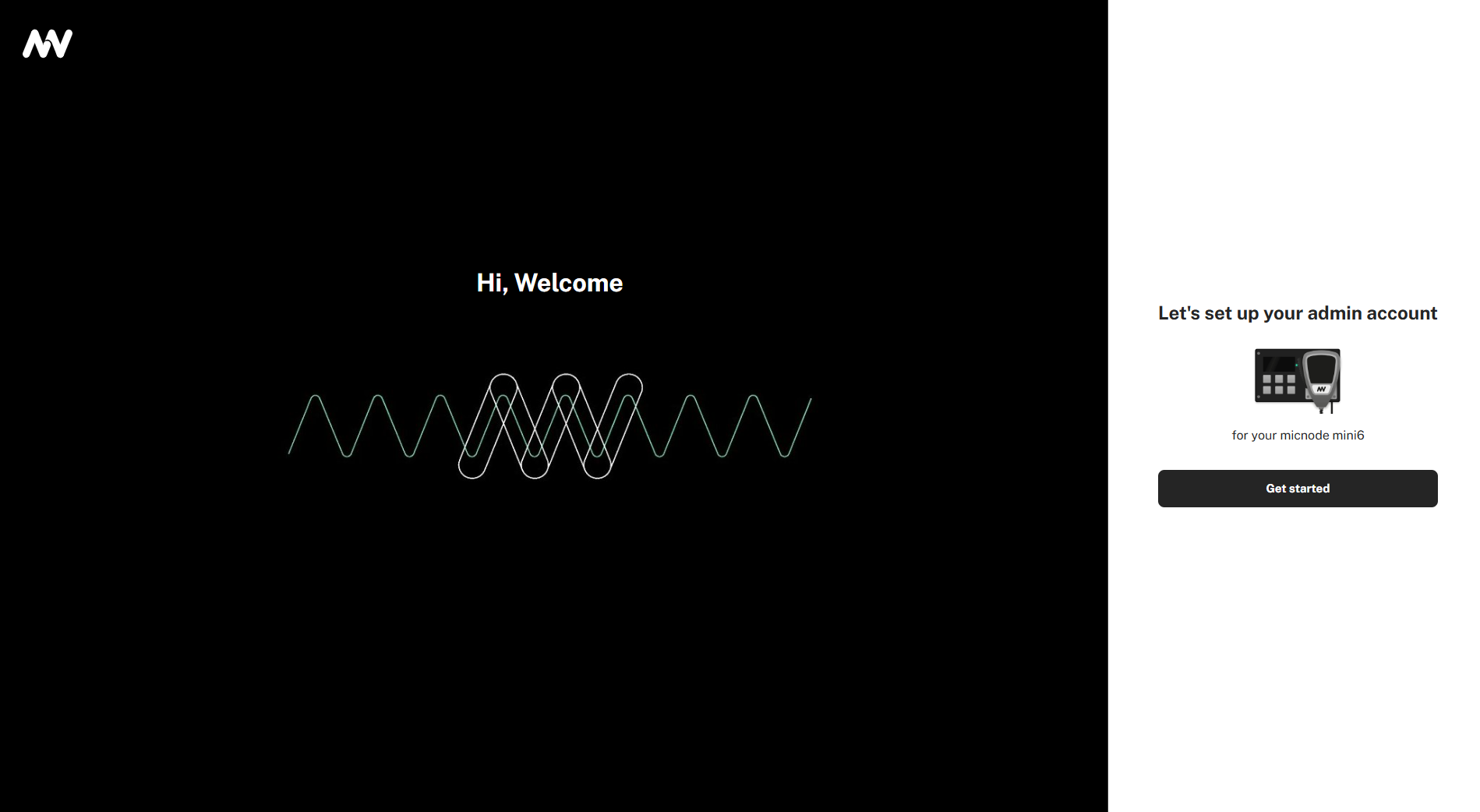
Set the username and password for your first admin user.
The password needs to have at least 6 characters.
Important
The first created user has the admin role. Further users with admin role can be created.
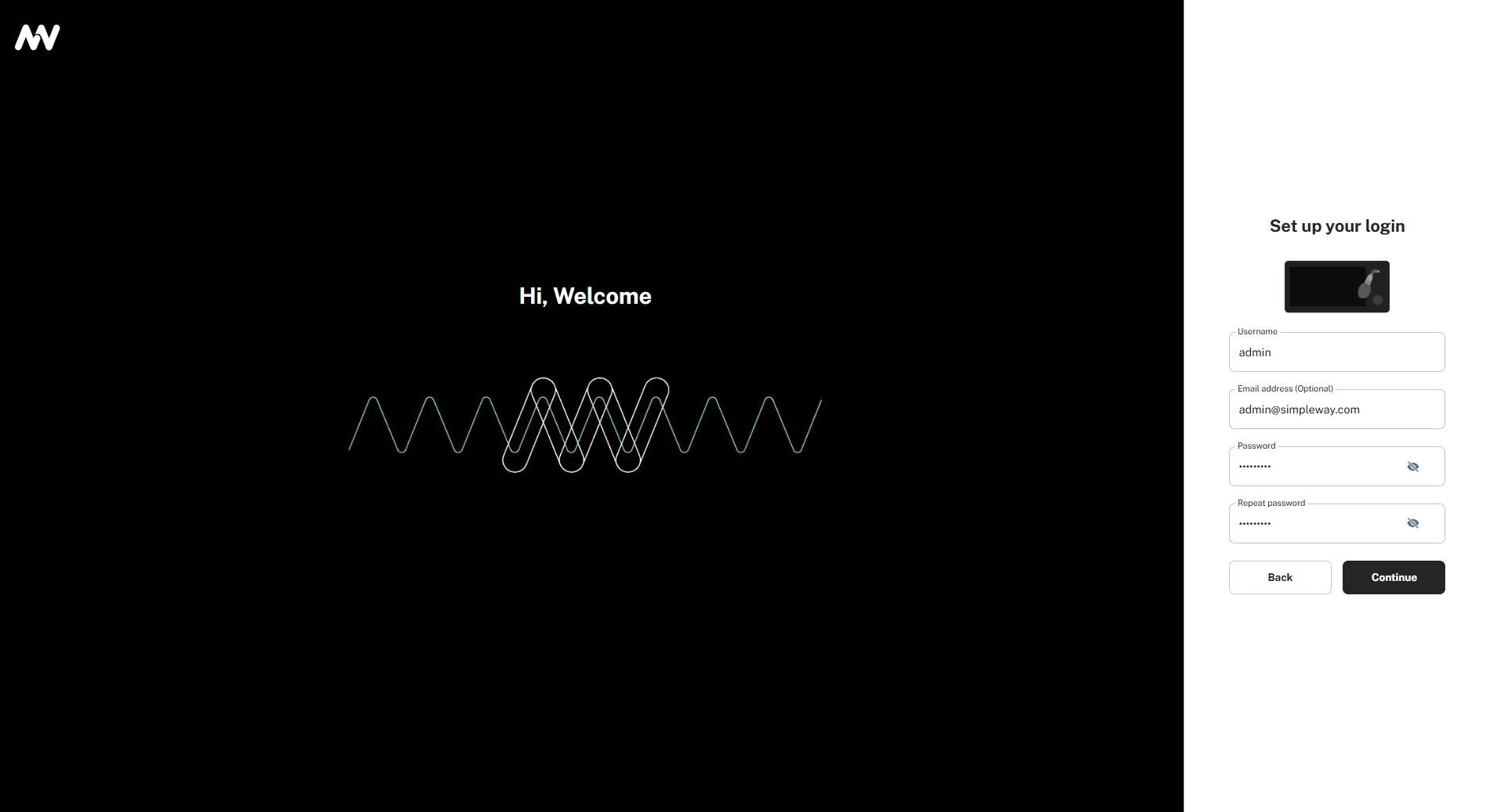
Now you can login with your new credentials.
TIP!
Should you encouter any issues accessing your device, please contact us on our nnounce Support portal.
.png)
Reset password
Upon first login to your nnounce device, it is recommended that you change the password for you admin user account to ensure security.
Navigate to the Users tab or use the cog icon in the lower left corner of the menu.
Open to edit your admin user account.
In the navigation panel, click on Change password.
Enter and confirm your New password.
Confirm by clicking on the Save changes button.
You will be logged out and must enter your new password to log back in to the user interface. .png)
Tip!
Use the above steps to process password reset requests for any other user.
Create a new user account
Click on the plus+ icon in the lower user table corner
Insert the new user’s General information.
Click the Continue button.
Set a New password for the new user.
Set a New PIN code for the new user.
Note: You can skip the PIN code settings with the Skip PIN & Save button.
Confirm by clicking on the Save changes button.
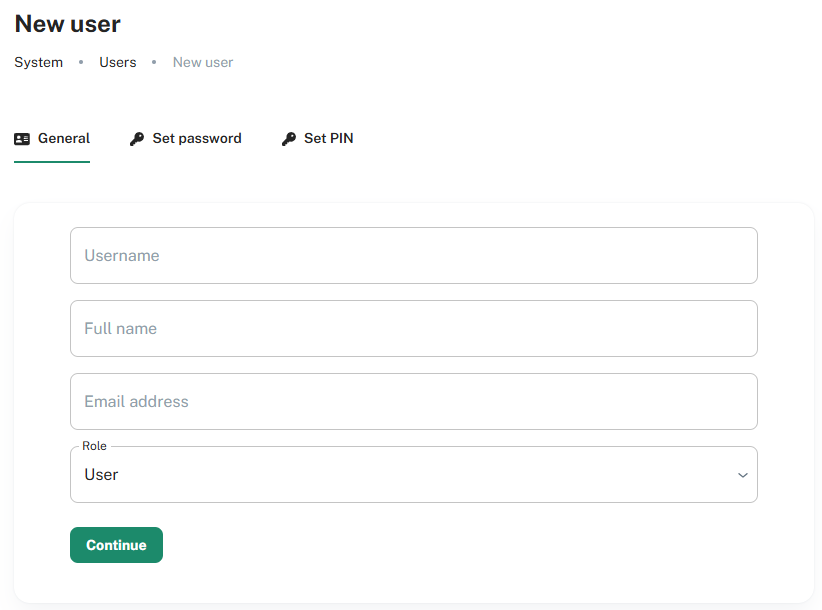
Set API key
Configure API keys to make the Q-SYS connection with your nnounce devices more secure.
Prerequisit: First enable API key feature on the Device Control tab.
.png)
1. Open the user details by clicking on the item and navigat to the section API key:
.png)
With the plus icon you can create a new API key for the user.
Name the new API key in the free field.
.png)
Click on the Generate API key button.
.png)
Important
Copy the API as it cannot be viewed again.
Press Acknowlegde
Confirm with the Save changes button.


.png)