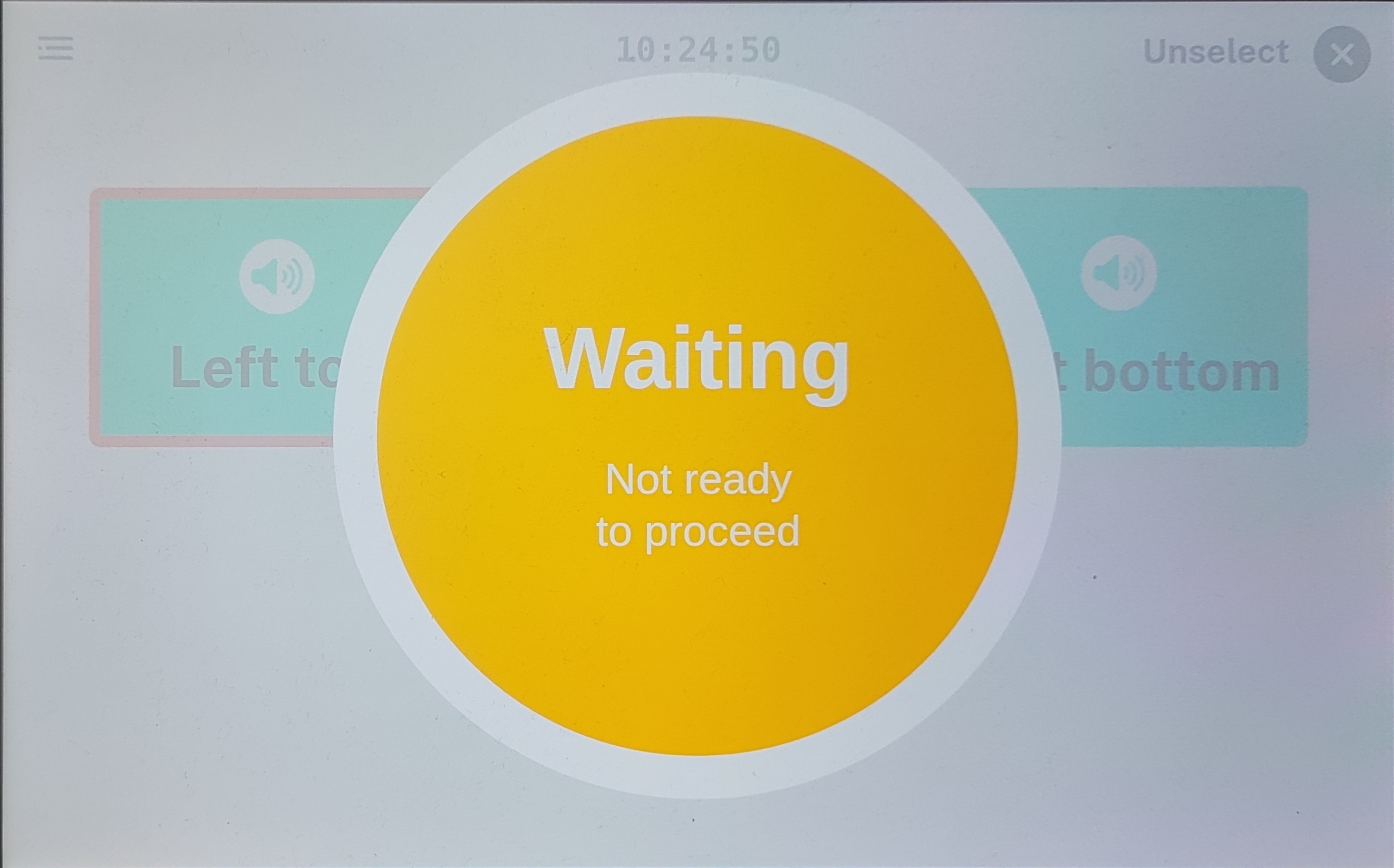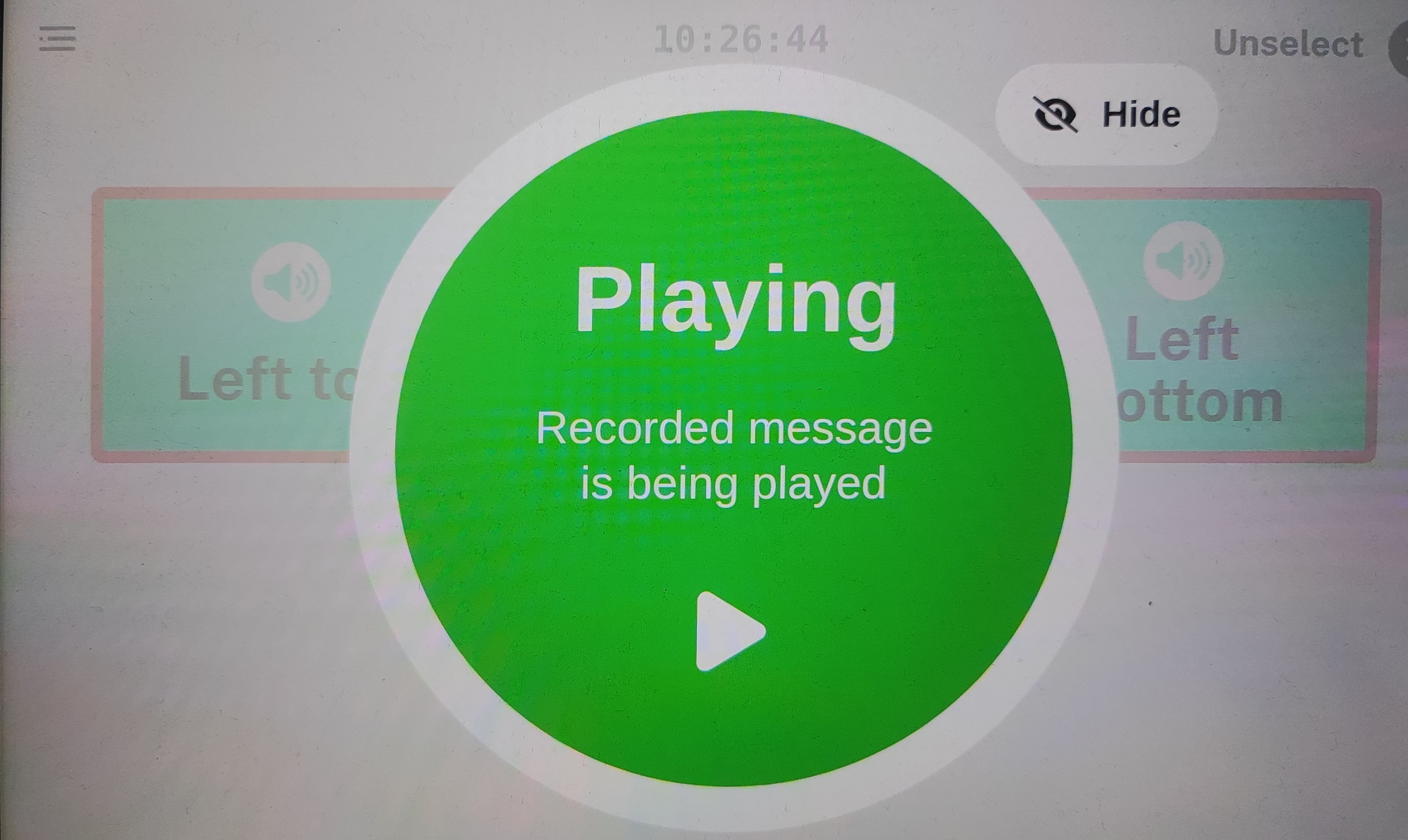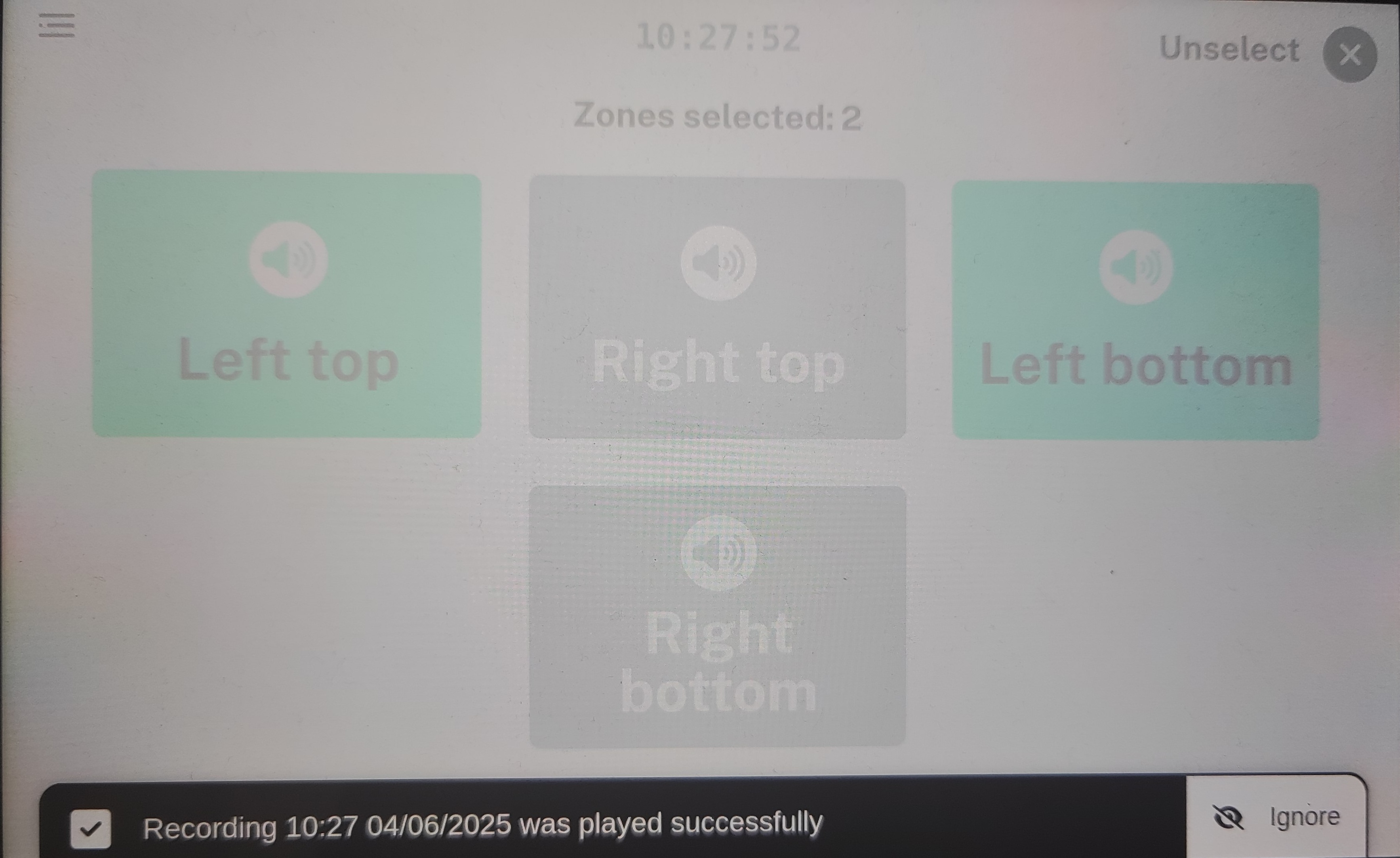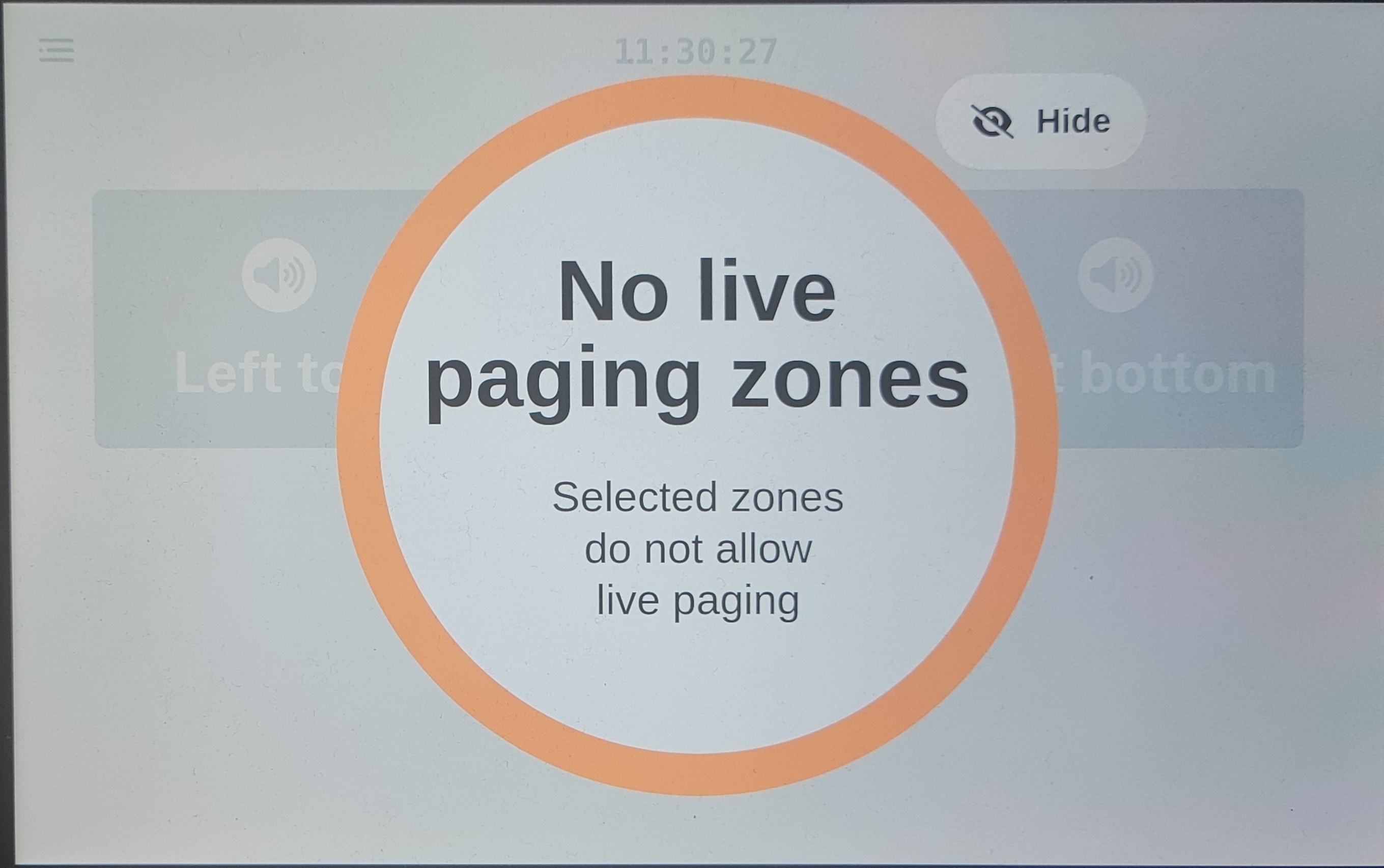- 14 Nov 2025
- 2 Minutes to read
- Print
- PDF
Built- in Paging UI - micnode2h & 2g
- Updated on 14 Nov 2025
- 2 Minutes to read
- Print
- PDF
Description
On your micnode2h and micnode2g you can use for paging its built-in paging UI.
TIP!
Use the built-in paging UI together with the Q-SYS plugin for micnode2 series microphone stations where you can configure the paging zones and other setup.
Zone selection and availability
Configured zones are visible on the Built-in dashboard's main page of your microphone station. Before you can start to make your call, you need to select the zones to which you want your announcement to be played.
To select a zone tap on the zone button/s. The selected zone button/s is marked green or can have a different color which is explained in the table:
A. Selected zone available |
|
B. Selected zone occupied |
|
C. Two selected zones -
|
|
D. One selected available zone and one unselected not available zone |
|
E. No zones selected |
|
Start call
A. Happy flow - Selected zone/s are available |
|
|
B. Selected zone/s is occupied |
|
|
C. No zone selected |
|
Important
You can only have one announcement recorded in the queue. Before you start to record a second announcement to the occupied zone, your first announcement need to leave the announcement queue.
TIP!
The Q-SYS Queue timeout setting is not supported for live calls.
Menu
From the Menu which opens after clicking on the hamburger icon in the left-hand corner you can access the:
nnounce configuration UI,
Reboot your device,
Logout
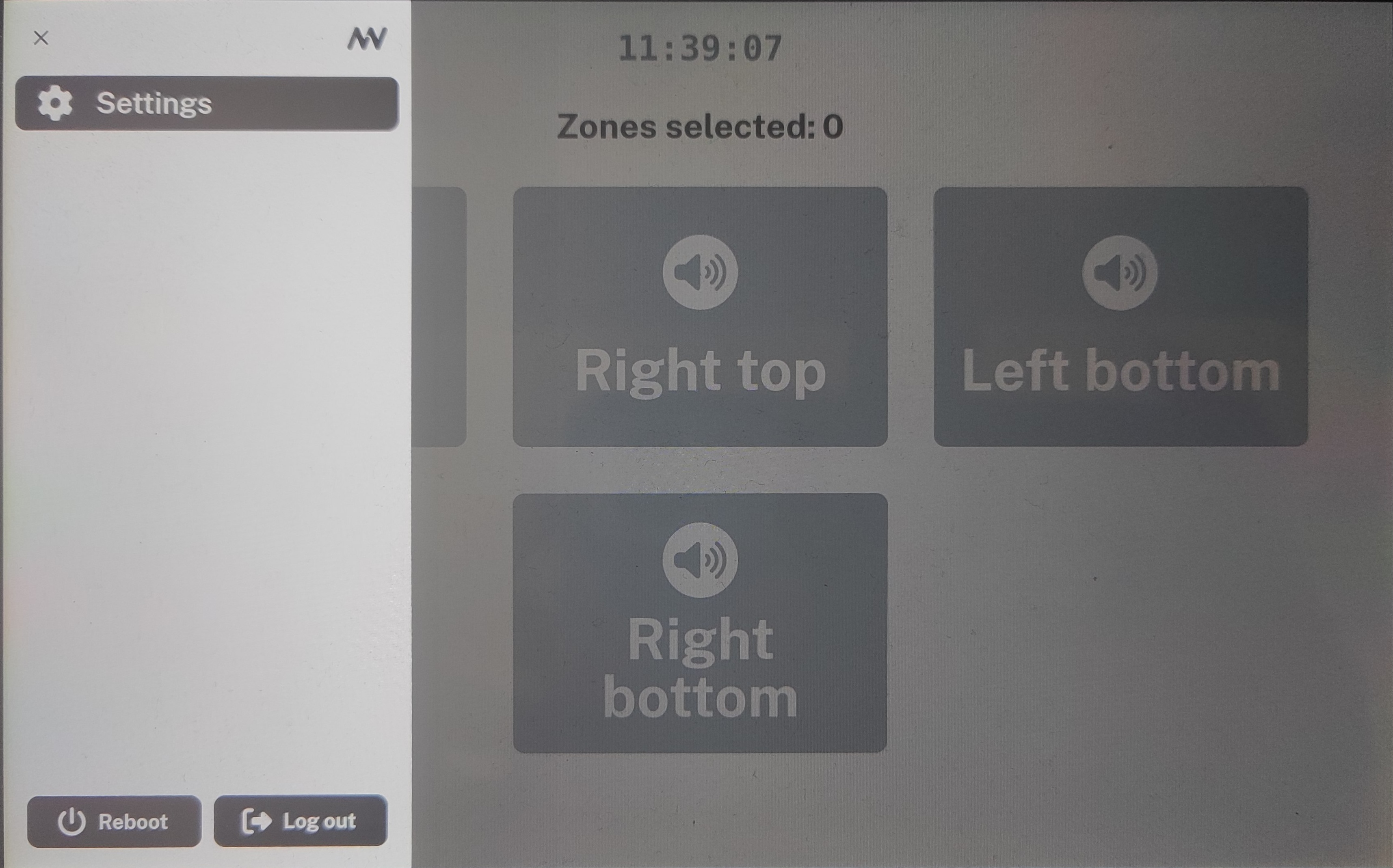


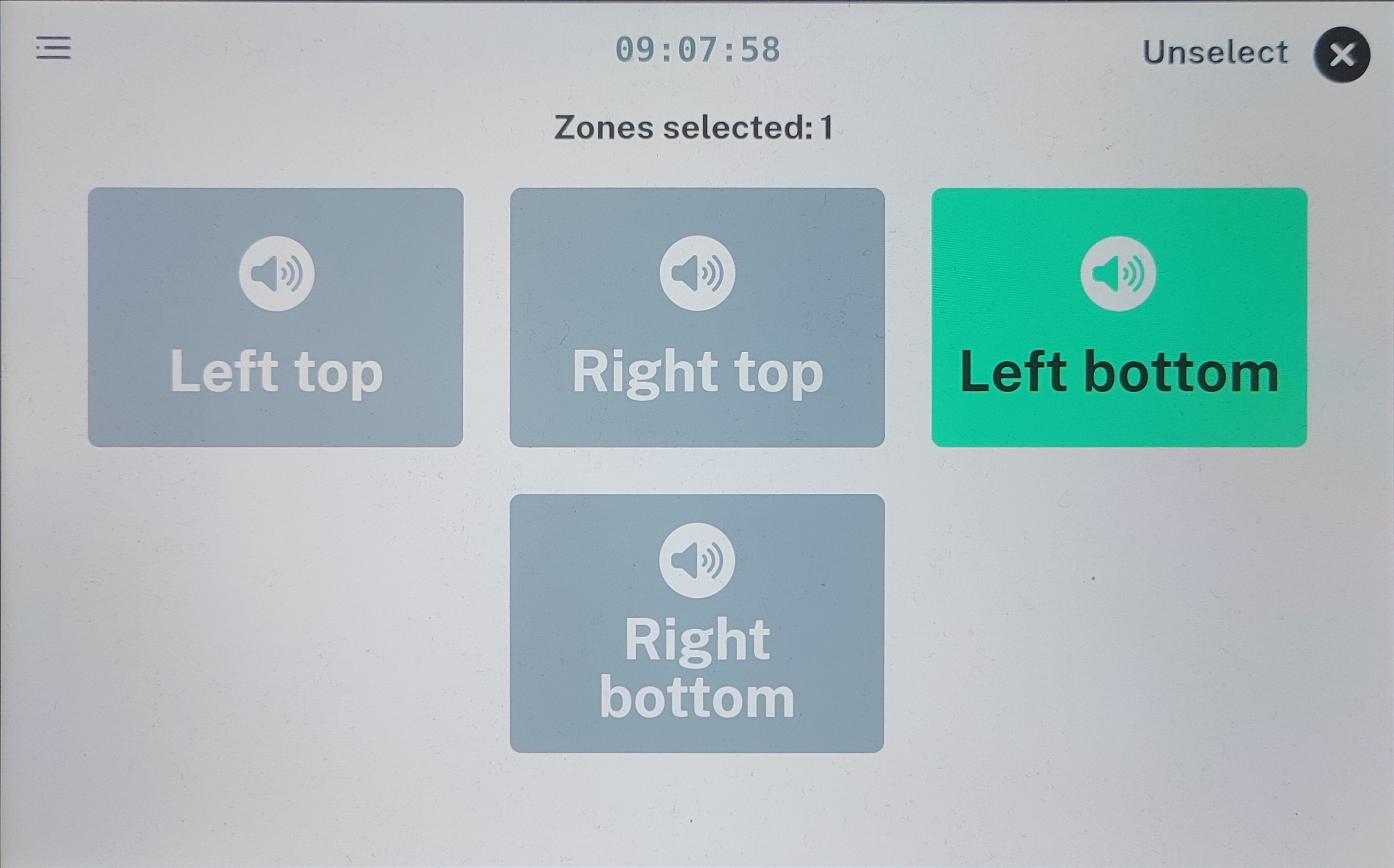

.jpg)
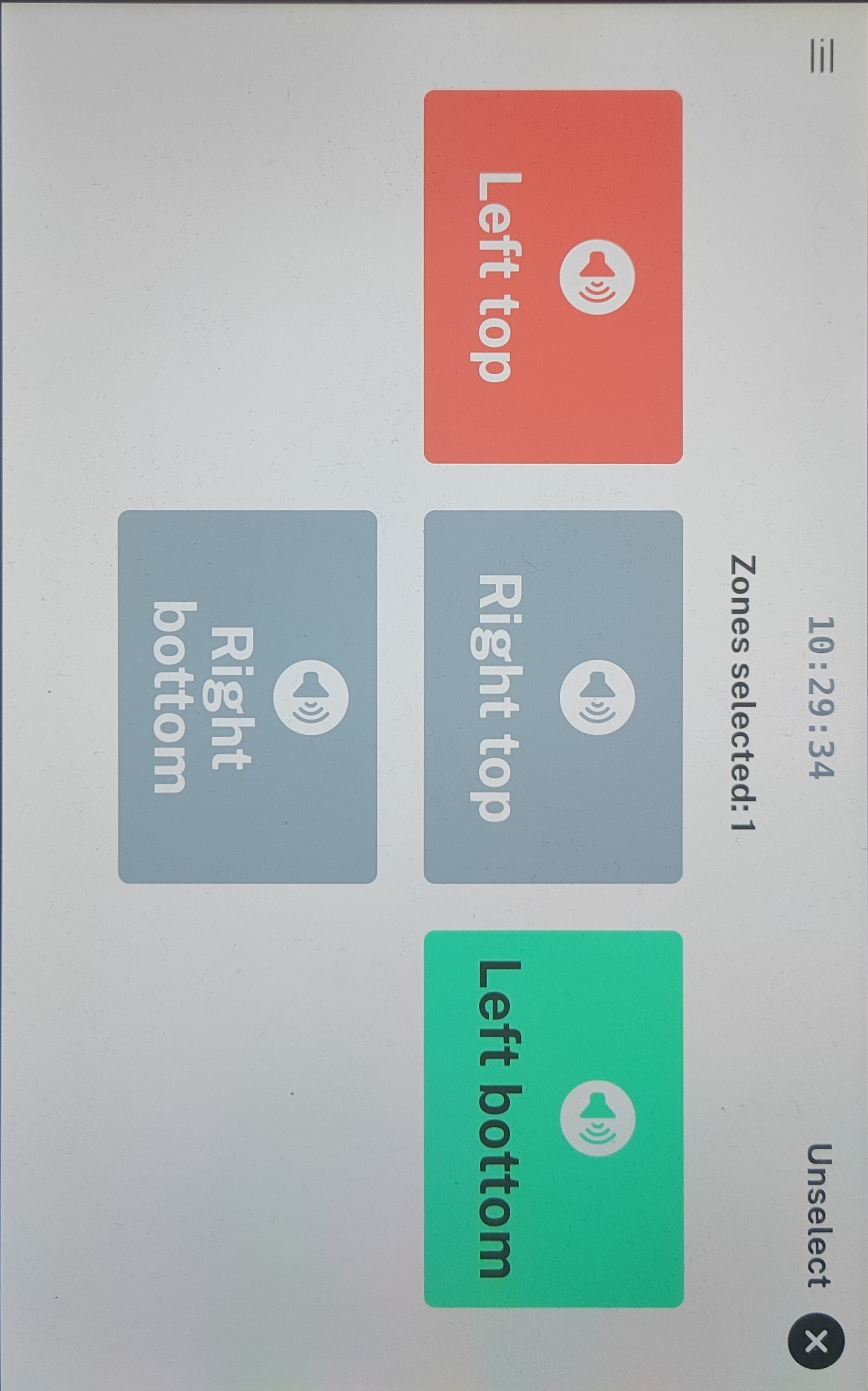
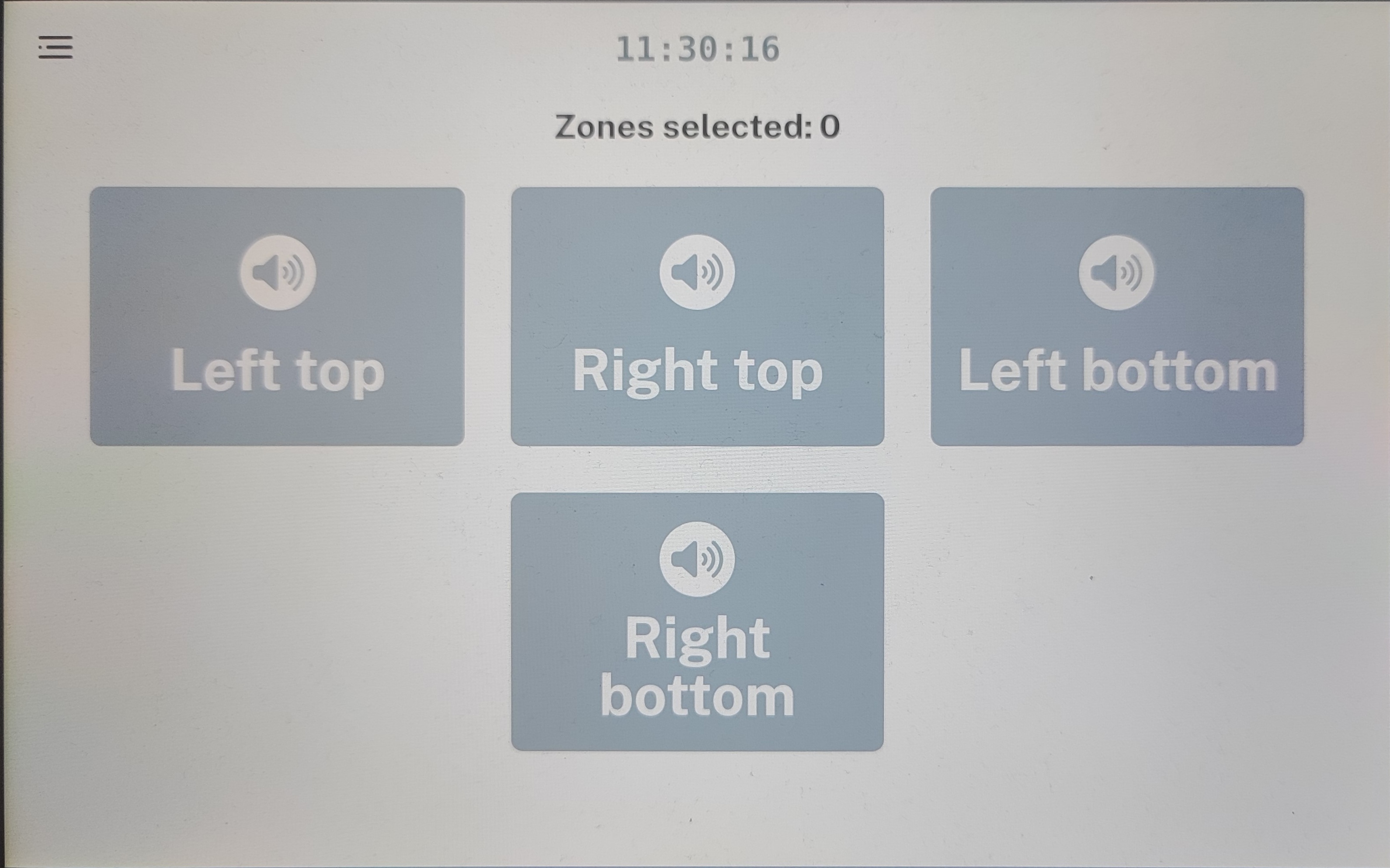
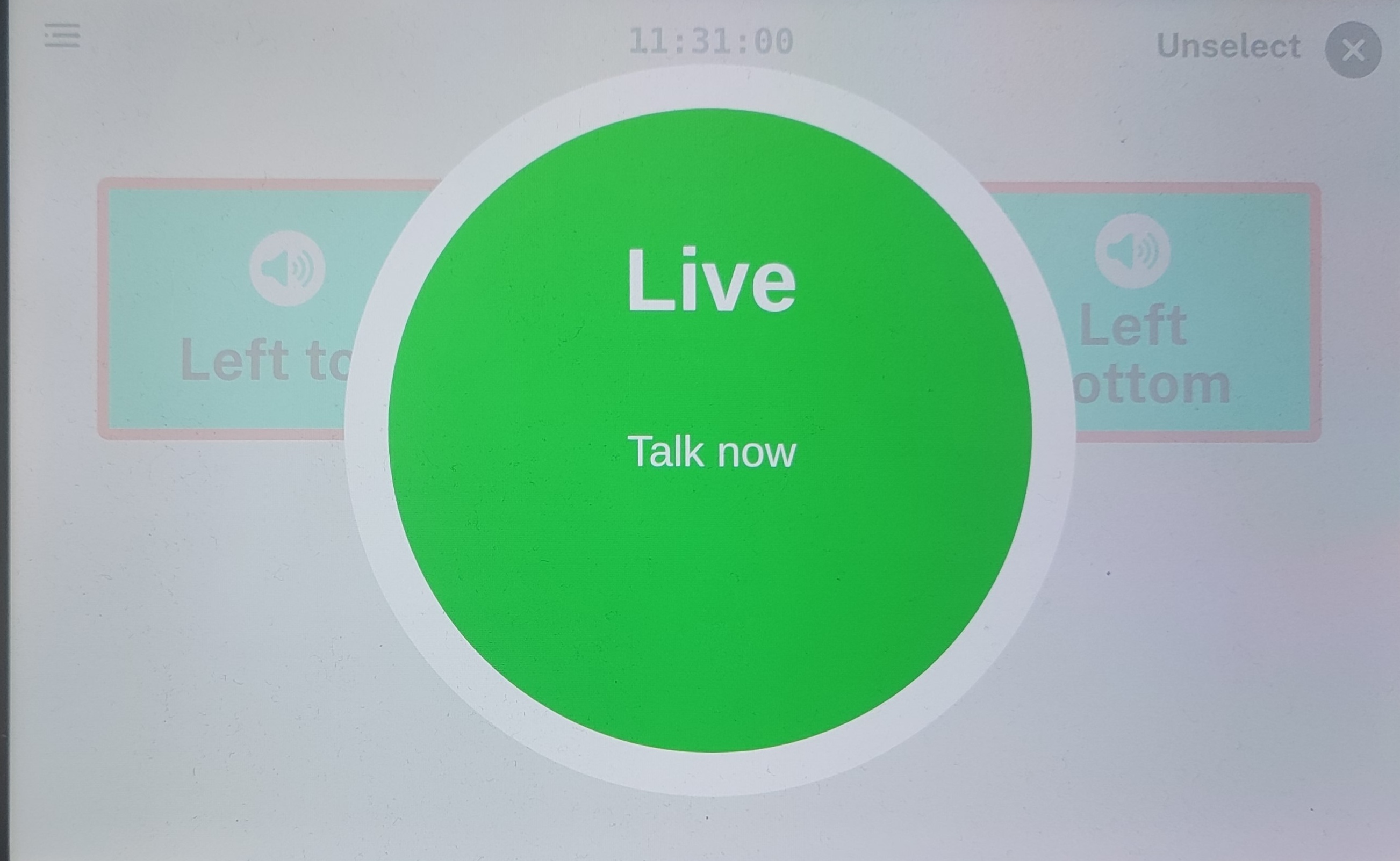
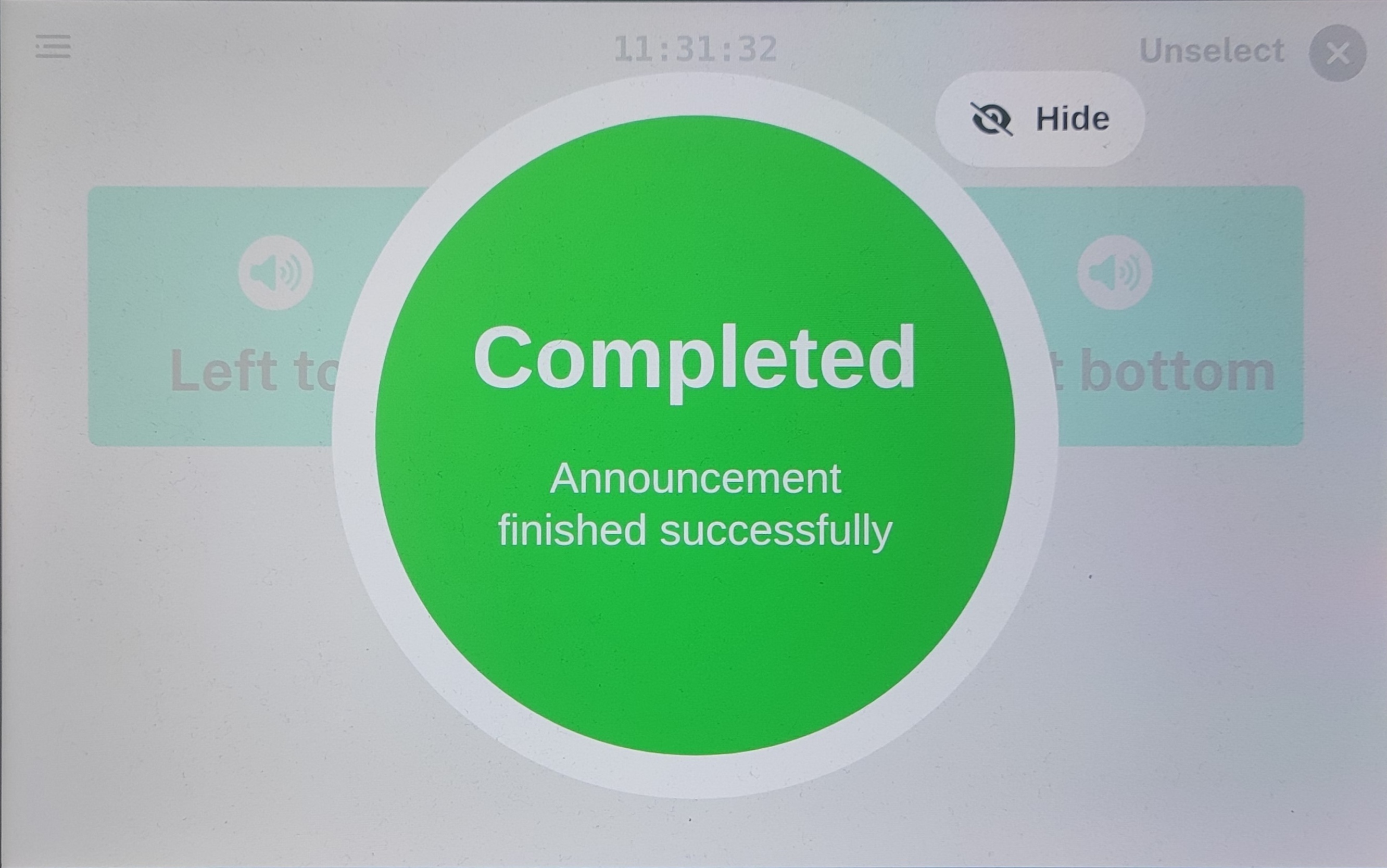
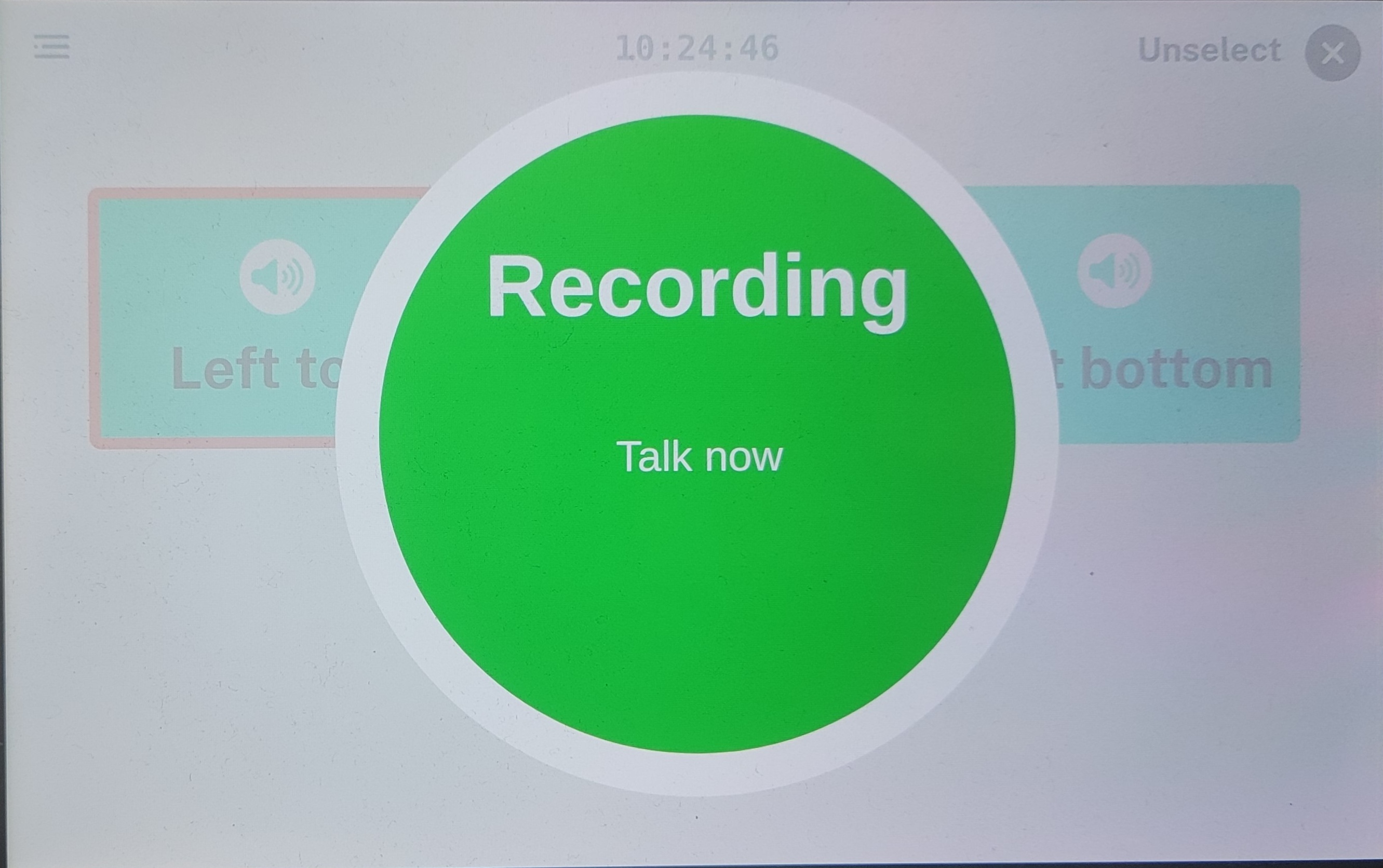 3. Record the announcement which will be played once the occupied zone becomes available.
3. Record the announcement which will be played once the occupied zone becomes available.