- 29 Sep 2025
- 4 Minutes to read
- Print
- PDF
Maintenance
- Updated on 29 Sep 2025
- 4 Minutes to read
- Print
- PDF
Description
Basic tools for maintaining your device.
Testing
You can perform a general selftest of your device and a test of the LED indicators. Additionally, on microphone stations you can test the PTT button and the microphone quality.
.png)
TIP!
Display touch test can be performed when accessing the configuration UI from your micnode2 device.
Selftest
The selftest lets you perform a quick check of your device.
.png)
It evaluates:
Audio connection,
Network connection status of your LAN ports,
Controls,
SD card,
Temperature.
Once the selftest is started, wait for the results which will slowly appear.
.png)
You can exit anytime with the Stop selftest button.
When the selftest is finished, you the status of the evaluated areas is shown.
Erase the results with the Clear result button.
micnode 2 series have “Open display touch test” option to test user inputs are registered by the device.
Microphone
PTT button
Before starting the test make sure that you are close to the microphone station for which you want to perform the PTT button test.
Initiate the test by clicking the PTT button and then the Start test button.
.png)
Take hold of the microphone (hand-held) of the tested microphone station.
.png)
Press the PTT button on the michrophone or device (for gooseneck stations) and keep hold of the button untill you are instructed.
Important
For a successful test, it is important that you hold the PTT button exactly as instructed.
.png)
The test result pops up after the 5-seconds countdown:
Test passed succesfully - PTT button works as expected
.png)
Test failed - button was not held during the whole testing time
.png)
Test failed - PTT button was not identified
.png)
Mic quality
To test the microphone quality of your device, you need a self-test cable. This feature is intended for internal testing. Please contact our support team for more information if you would like to test your microphone.
LED test
You can perform a test of the LED indicators on your device. You must be near your nnounce device to check the correct color of the LED indicators (see list below). You can use this test to ensure that the LEDs on your device are working correctly.
.png)
Colors of the LED indicators according to nnounce device:
ionode4 should have all LEDs white, with exception of outputs led (on back panel), which is only green,
ampnode 4 should have all LEDs white with exception of v100 led (on back panel), which is only green,
micnode2g should have its mic LED yellow,
micnode aux status LED should be green,
micnode mini status led should be white,
wallnode LEDs should be green.
.png)
Once the LED test is complete, the button light and the LED colors should return to the state before the test.
Display touch
To test your microphone stations’s display choose the option Display touch.
.png)
A completely white screen appears, only with the Back button on the bottom.
Try to touch and/or draw lines on the screen with your finger. The points and lines should be visible on the screen.
Example of display touch seftest:
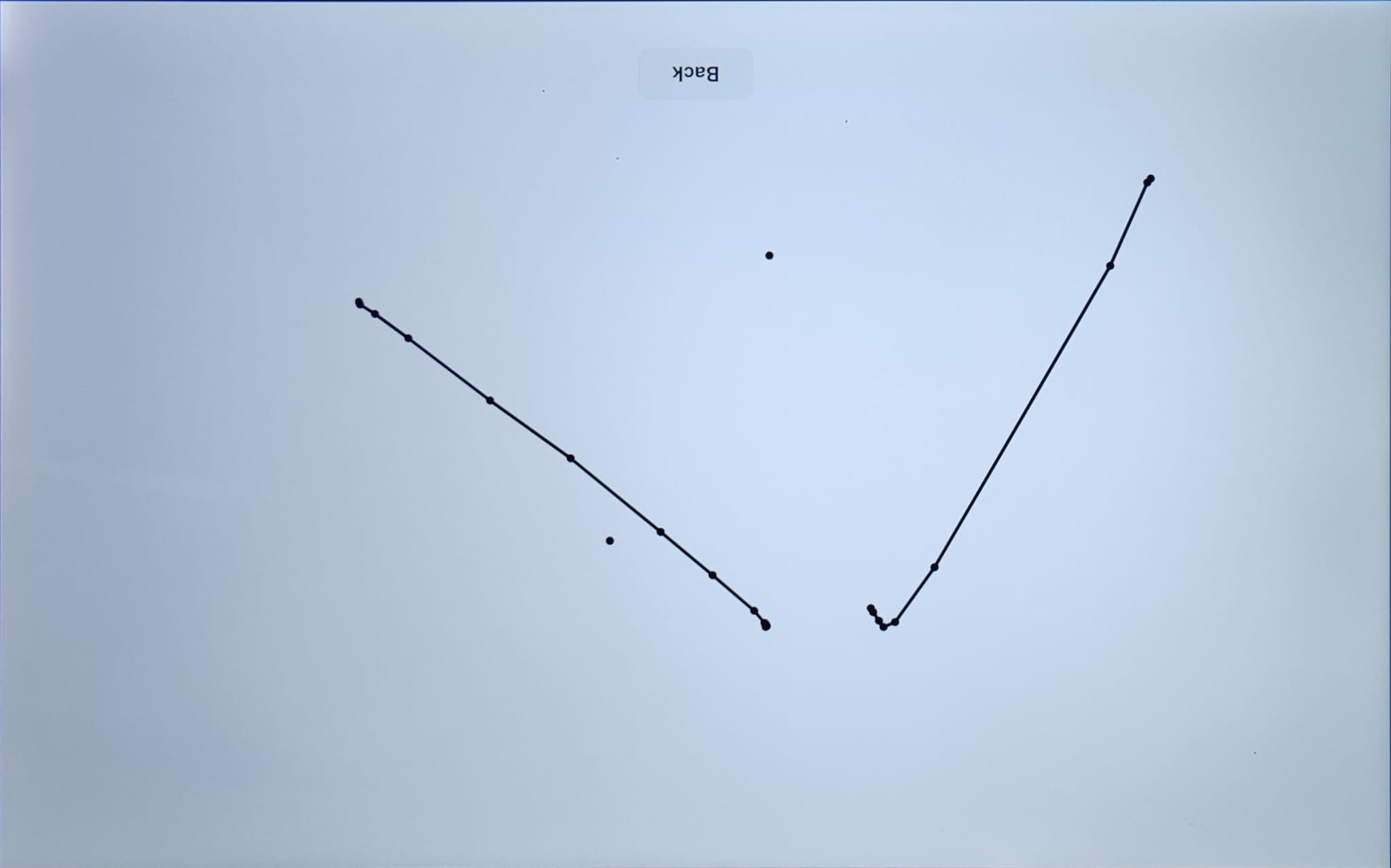
Import
Do not use any sharp object which could damage the display.
Firmware update
Update the firmware of you device with the Upload new button. The currently installed firmware version number is visible next to the button.
.png)
Important
The installation file is provided by the nnounce support team.
We recommend to export your device’s configuration before you start the firmware update.
Click on the Upload new button.
Insert the firmware file.
Start the update with the Install button.
.png)
Device configuration import & export
This function allows you to copy device configurations between nnounce devices. If you have configured a device and need the same configuration on another device, simply export it from device one and import the configuration file into device two, three, etc.
.png)
Export
Start to export your configuration. Be aware that files, announcement cache and TLS certificate are not part of the export file.
.png)
The file is downloaded to your working station’s downloads folder.
Import
During the import process you have the choice to:
select to set the hostname from the imported file,
perform factory reset of your device which means that files are removed, announcement cache cleaned and TLS certificate.
.png)
TIP!
The configuration file can be used on devices with same and newer firmware versions.
Device reboot
You can use this function to
reboot your nnounce device immediately and
schedule a regular daily device reboot.
.png)
a. Reboot device
Click on the Reboot button and confirm the reboot in the pop-up window with the confirmation message.
.png)
Reboot starts and its progress is shown:
.png)
The reboot ends when the login page of your nnounce configuration UI appears.
b. Schedule reboot
Turn on the reboot scheduler by activating the Schedule daily reboot toogle. Time picker appears.
.png)
Set the reboot time using the time picker. Confirm your selection with the OK button.
.png)
TIP!
Refer to the Current server time of your device to select the most suitable schedule for the reboot.
Confirm the reboot schedule with the Save changes button.
Power off
Your device will be turned off after you approve the confirmation message.
.png)
Caution!
Do not turn off the device if you do not have access to the device.
.png)
The device is off, no LEDs are active and the device’s configuration UI is also disconnected.
Power on/off of the device by unplugging and again reconnecting the power connector on the rear panel of your nnounce device.
Factory reset
When resetting to factory settings, the data and design of your device will be deleted, audio streams removed, etc.
.png)
.png)
Data on the following tabs will be removed with the factory reset:
Hostname
Interfaces
SNMP
PTP Configuration
Audio Streams
DNS Hosts
Design Editor
nnounce Ecosystem
Device interface (only for micnode2)
File manager
Time Settings
User Management
Scripting (not available for micnode mini)
Logs
In this section you can download two log types :
Server logs,
All logs.
.png)
After clicking one of the download buttons, the following dialog window opens:
.png)
Log size is shown, indicating the progress of the download.
The zip file is downloaded to your working station’s downloads folder.

