- 12 Dec 2025
- 1 Minute to read
- Print
- PDF
Interfaces
- Updated on 12 Dec 2025
- 1 Minute to read
- Print
- PDF
Description
Configure the LAN A and LAN B ports in the Interfaces section. Establish a connection between your nnounce device and your network.
Choose between manual and auto mode setting:
Manual - user enters IP Address, Net Mask and default Gateway.
Auto - DHCP server needs to be available to obtain network settings automatically.
Off mode turns the port off.
IMPORTANT
You will need the device's IP address, MAC address from your device which you can find on the rear panel or bottom of the device.
Match connector on rear panel and configuration in the UI - if you configure LAN A on the Interfaces tab, make sure you use the LAN A connector on the rear panel.
Tip!
Each nnounce device has this section described in detail in the individual Installation guides.
Click on the Interfaces tab, where you will see LAN A and for most nnounce devices also LAN B.
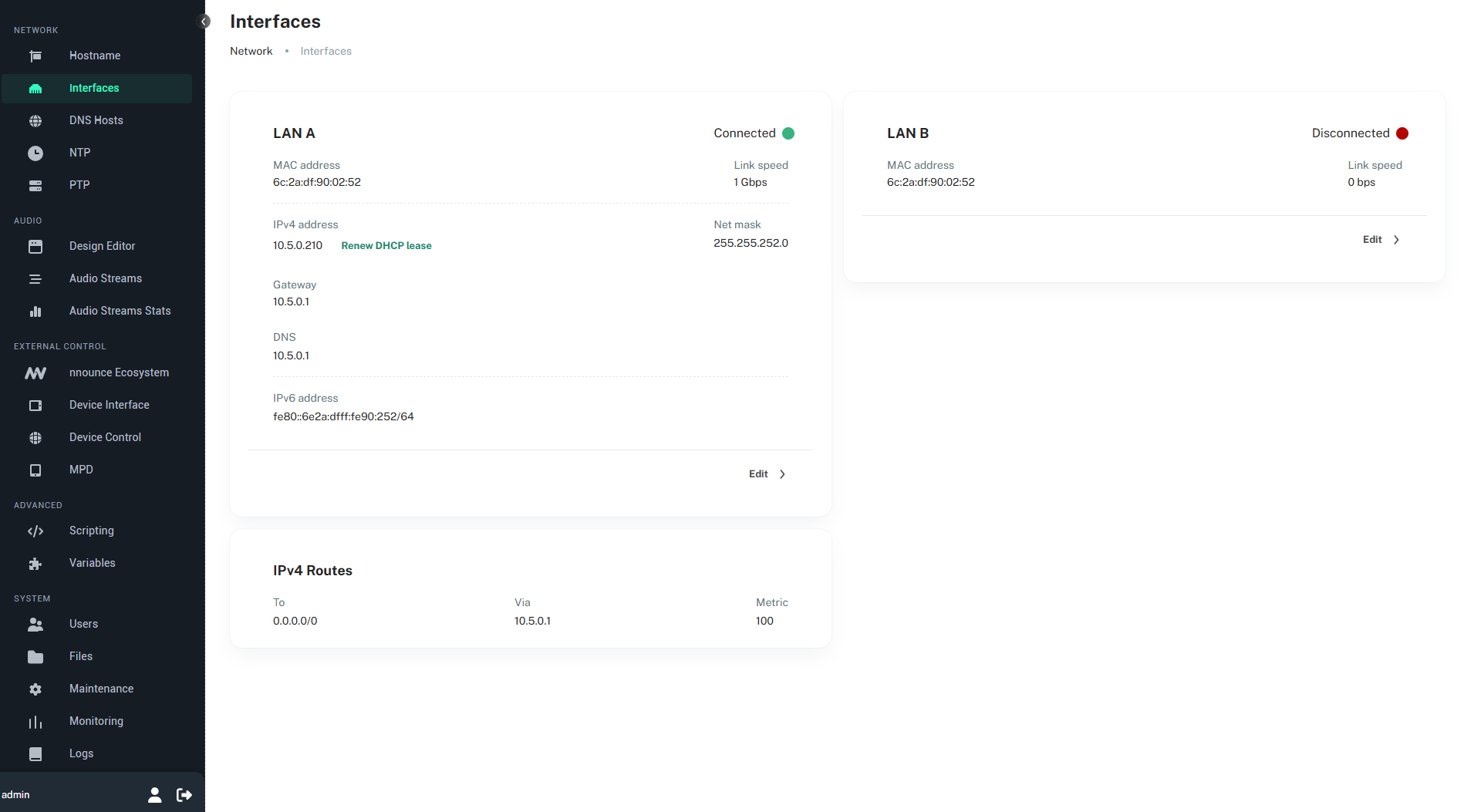
Select the Edit button for the LAN you would like to configure.
Choose between Manual and Auto mode:
Tip!
Configure IPv4 and IPv6 in parallel upon your network requirements.
Renew DHCP lease button is available for Auto network mode IPv4 and restarts the device’s network layer, disabling and reinitializing the network adapter. This terminates the current connection, including any existing DHCP lease, prompting the device to request a new IP address from the DHCP server. The process typically takes a few seconds and restores default network settings without affecting other data
Manual mode
4a. Fill in the fields:
Click on Save changes button to confirm your configuration. |
|
Tip!
The advanced toggle enables you to add also Static routes for the LAN.
Auto mode
4b. Automatically obtain configuration from the DHCP server with the auto mode:
Click on the Save changes button to confirm the configuration. |
|
Important
The OFF Mode disables the port.


.png)
.png)