Interface Settings
- 16 May 2025
- 1 Minute to read
- Print
- PDF
Interface Settings
- Updated on 16 May 2025
- 1 Minute to read
- Print
- PDF
Article summary
Did you find this summary helpful?
Thank you for your feedback!
Description
After login into the nnounce configuration UI, establish a connection between your new amplifier and your network. Configure the LAN A and LAN B ports in the Interfaces section.
Choose between manual and auto mode setting:
- Manual - user enters IP Address, Net Mask and default Gateway.
- Auto - a DHCP server is required to automatically obtain network settings.
- Off mode turns off the port.
IMPORTANT
You will need the device's IP address, MAC address from your device which you find on the rear panel.
Note: Navigate backwards or cancel your steps with the Back function in your browser.
| A. Navigate to the Interfaces section in the left menu. You can preconfigure two LANs A and B, see rear panel ports. | 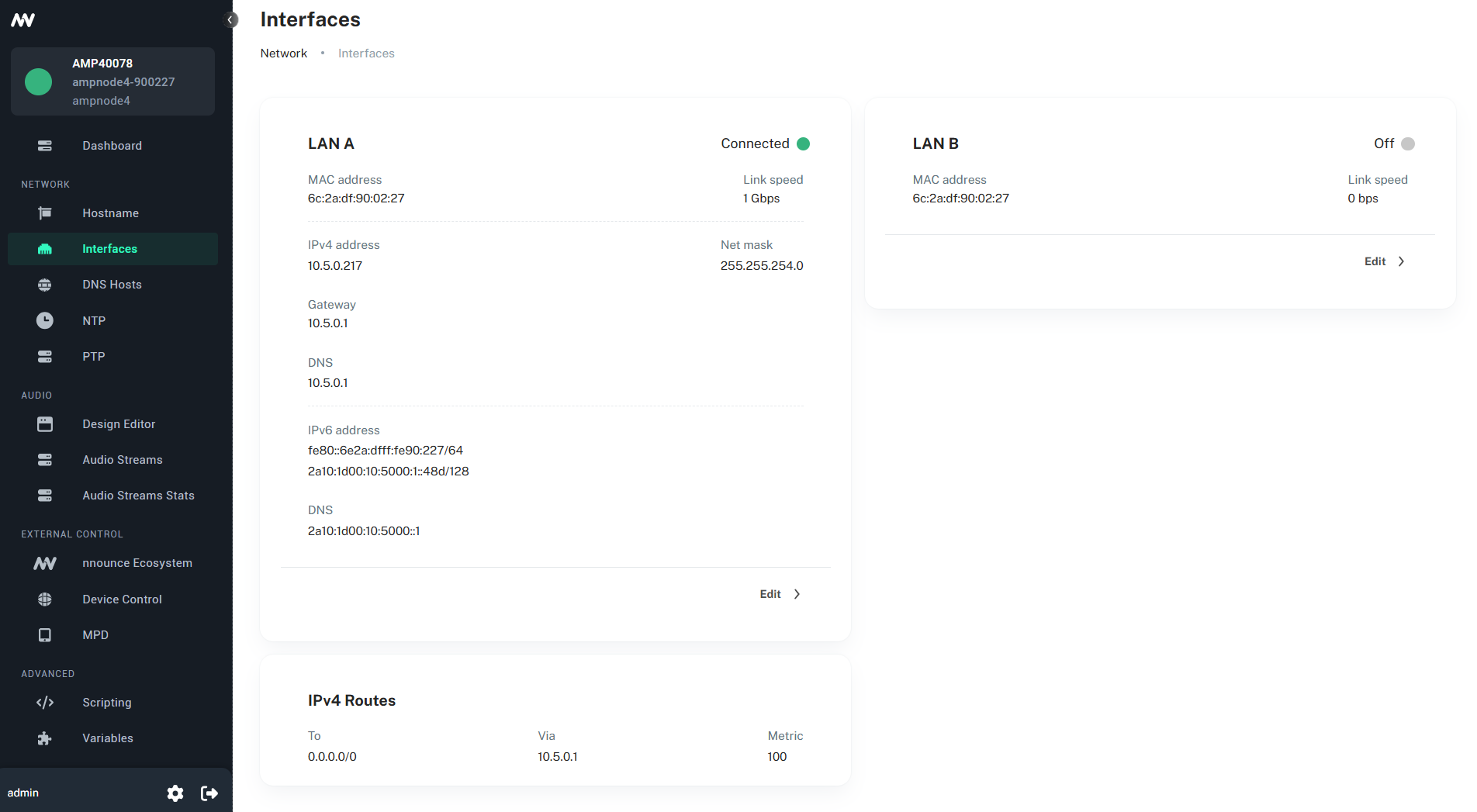 |
B. Configure the interface in the Manual mode or Auto mode (DHCP). | |
1. Manual mode
C. Fill in the fields:
| 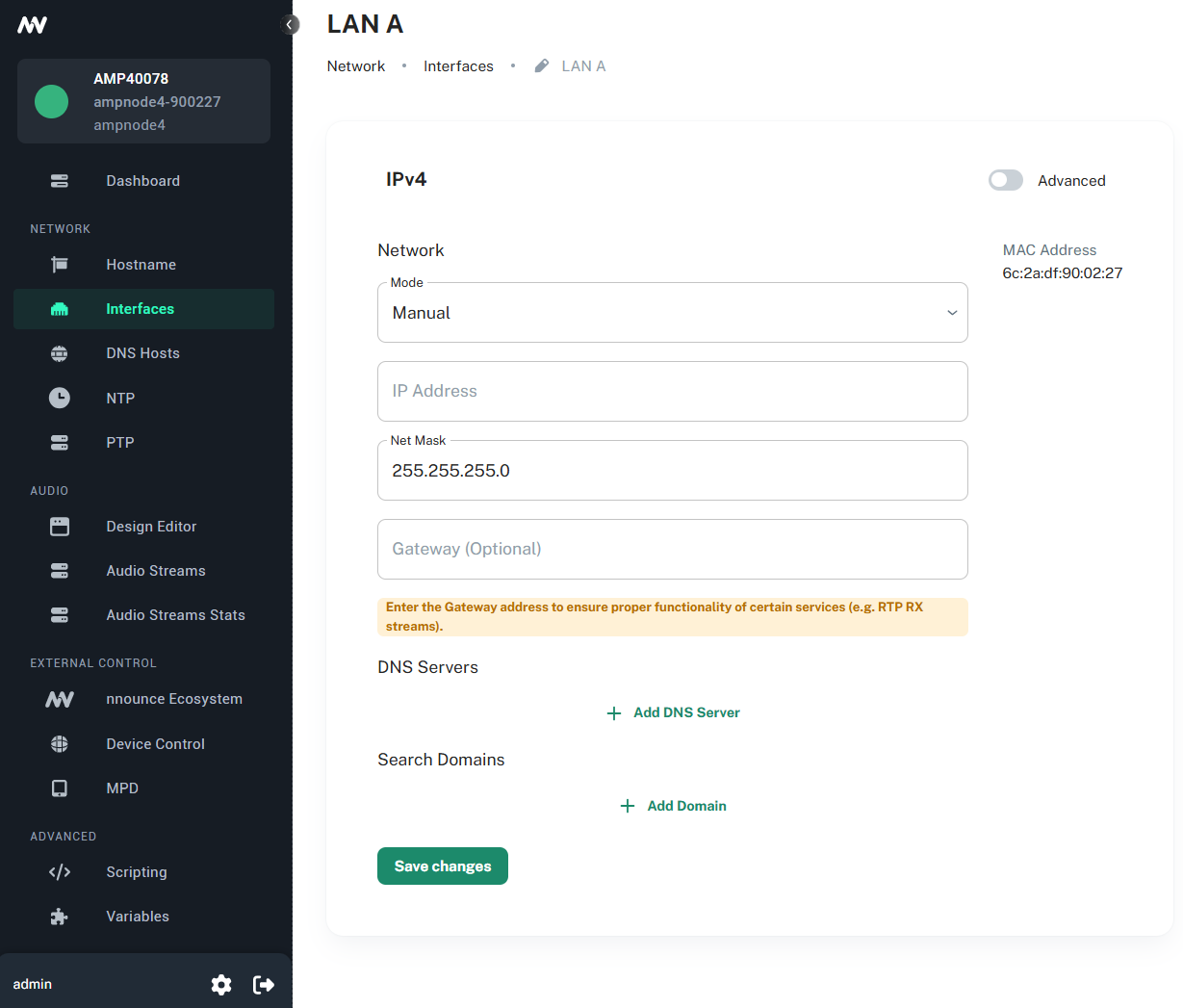 |
D. Advanced slider allows you to insert an advanced configuration.
Click on the Save changes button to confirm the configuration. | 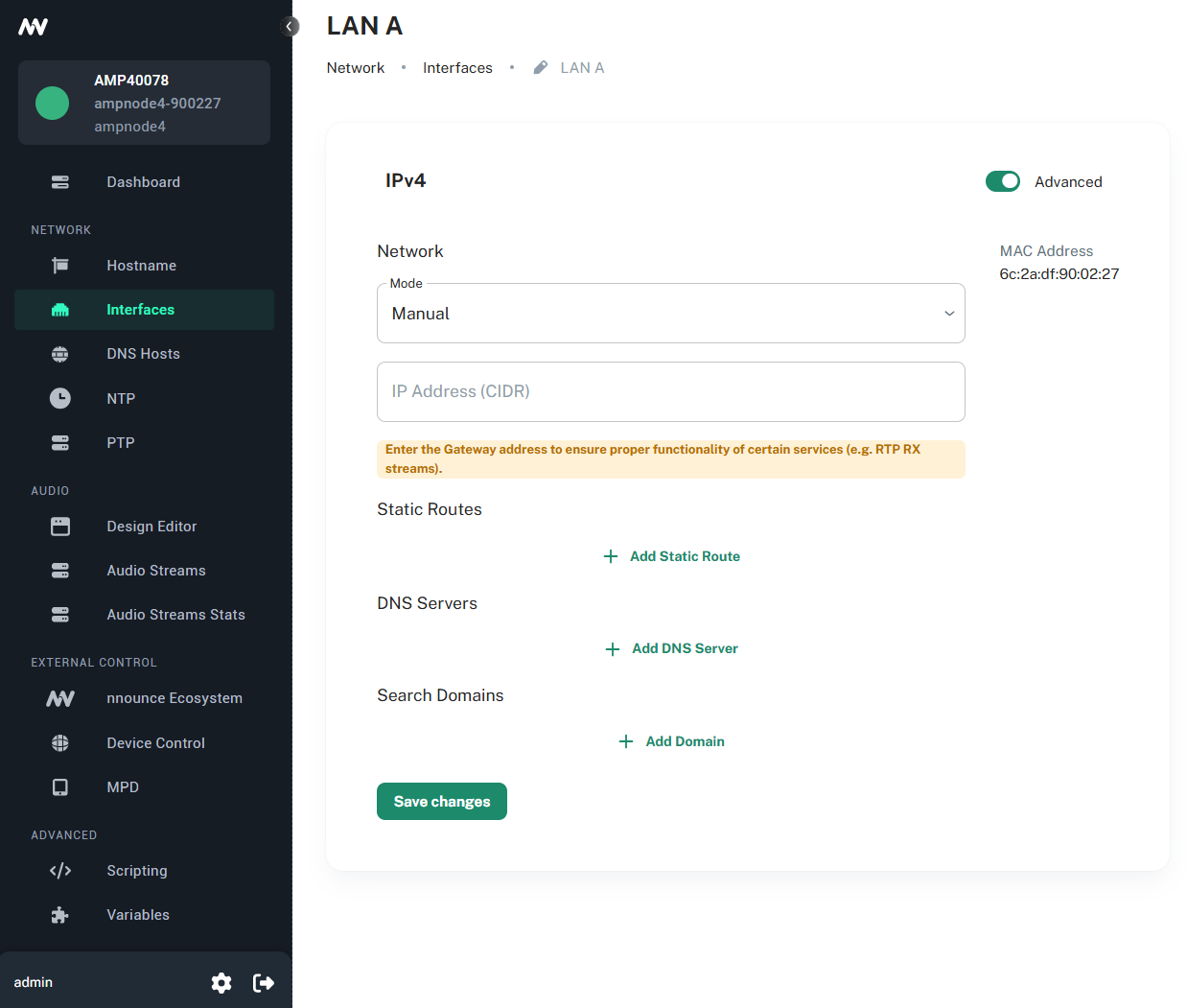 |
2. Auto mode
E. Automatically obtain from DHCP server:
| 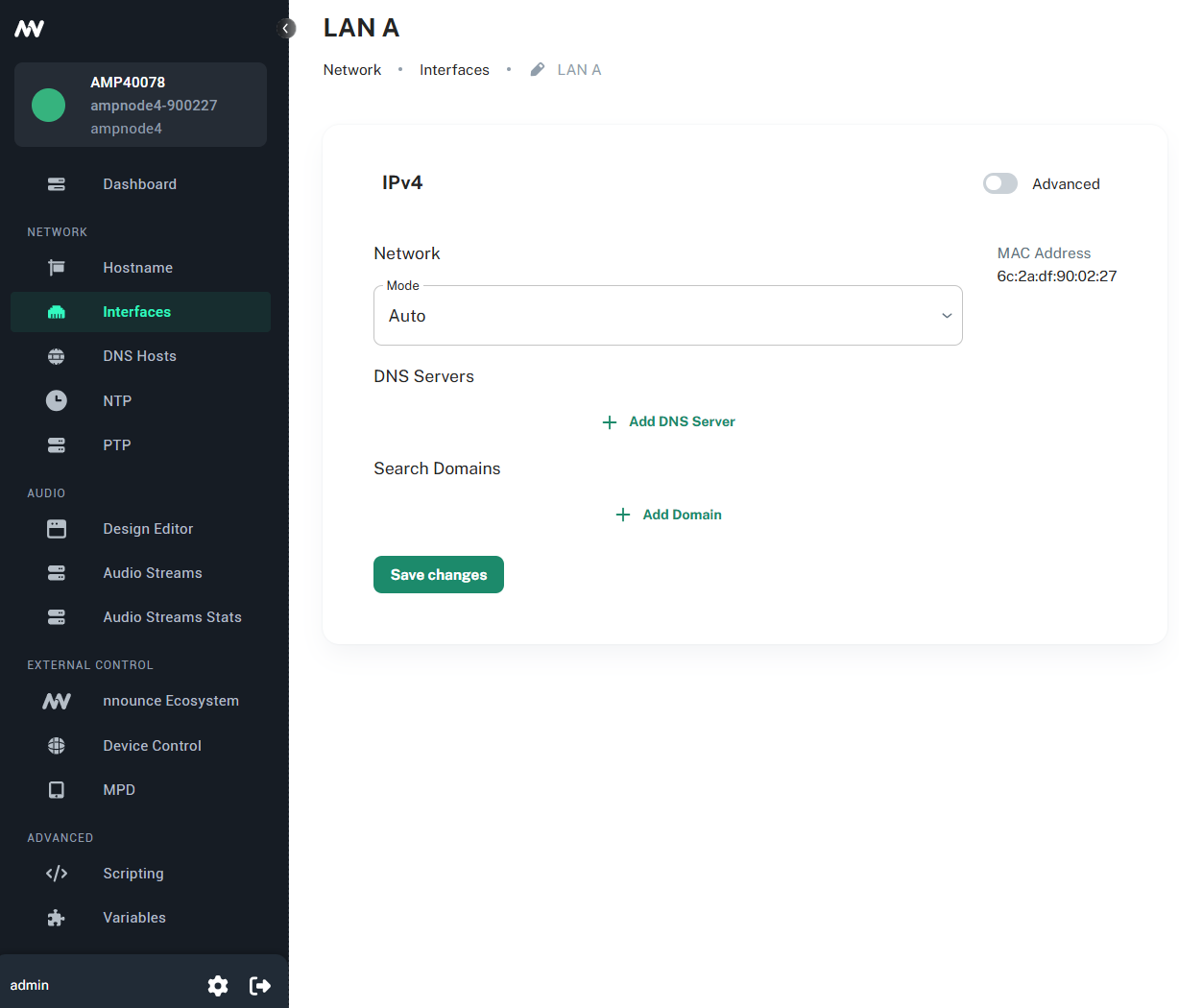 |
IMPORTANT: The OFF option disables the port.
Was this article helpful?

