Interface Settings
- 12 Nov 2025
- 1 Minute to read
- Print
- PDF
Interface Settings
- Updated on 12 Nov 2025
- 1 Minute to read
- Print
- PDF
Article summary
Did you find this summary helpful?
Thank you for your feedback!
Description
After login into the nnounce configuration UI, establish a connection between your new micnode mini station and your network. Configure the LAN port in the Interfacessection.
Choose between manual and auto mode setting:
- Manual - user enters IP Address, Net Mask and default Gateway.
- Auto - DHCP server needs to be available to obtain network settings automatically.
- Off mode turns the port off.
IMPORTANT: You will need the device's IP address, MAC address from your device which you find on the rear panel.
Note: Navigate backwards or cancel your steps with the Back function in your browser.
| A. Navigate to the left-hand menu to the Interfaces section to configure your LAN connection. | 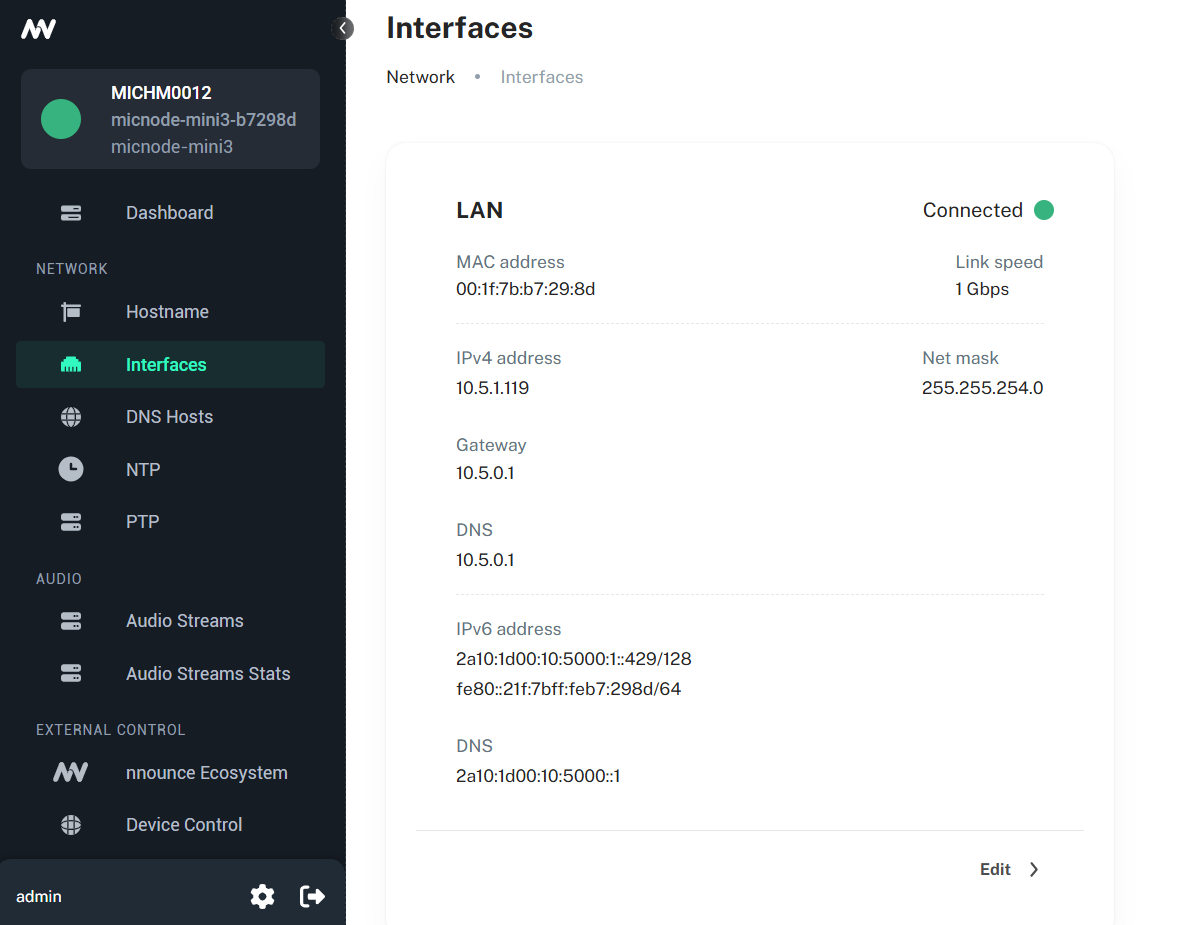 |
B. Configure the interface in the Manual mode or Auto mode (DHCP). Click the Edit button to start editing the device's interface. | |
1. Manual mode
C. Fill in the fields:
| 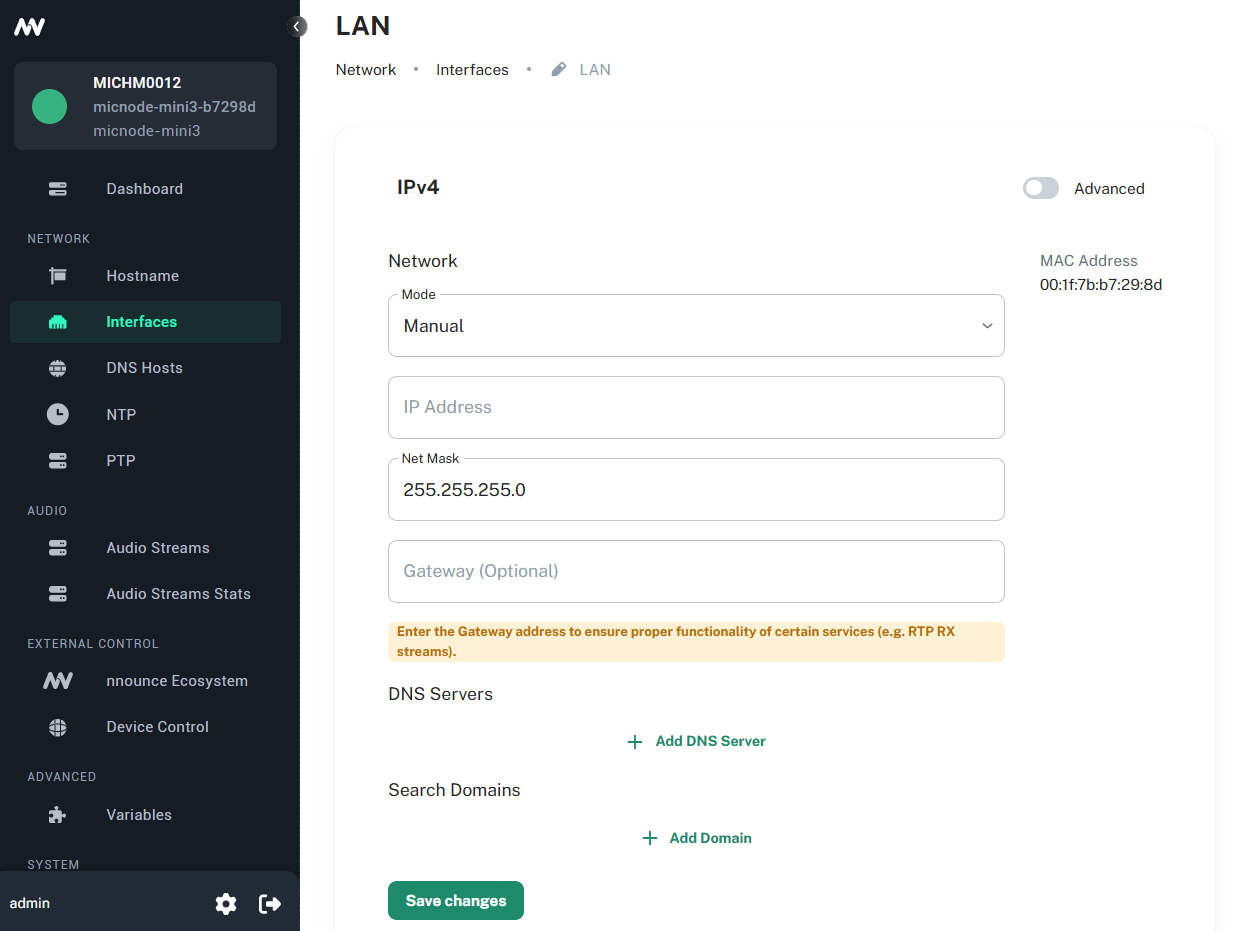 |
2. Auto mode
D. Automatically obtain from DHCP server:
Click on the Save changes button to confirm the configuration. | 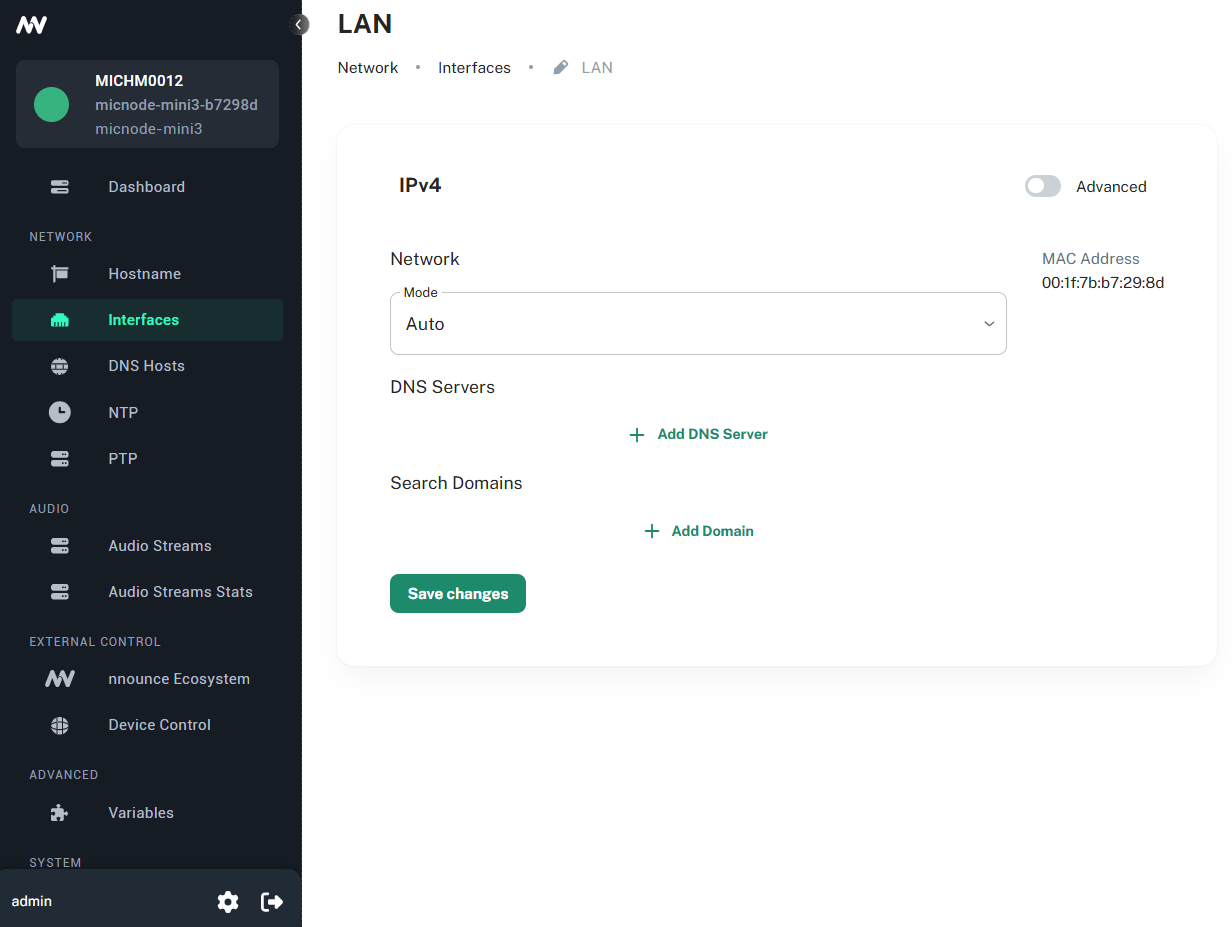 |
IMPORTANT: The option OFF disables the port.
Was this article helpful?

