- 29 Apr 2025
- 2 Minutes to read
- Print
- PDF
Device Interface for micnode2h&g
- Updated on 29 Apr 2025
- 2 Minutes to read
- Print
- PDF
Description
Configure the user interface for your microphone station micnode 2g or 2h.
This will define the content of your microphone station display.
In the interface settings section you can chose from two configurations:
Build-in dashboard which is the paging user interface coming with the device,
External web app URL can be inserted so you can manage your microphone station with your custom UI.
The display settings enable you to configure:
Backlight level intensity and
Screen saver.
Tip!
See also the installation manual of the micnode2 series devices, how to configure UCI, Q-SYS etc.
Built-in dashboard
The built-in user interface by nnounce enables you to select zone/s and trigger PTT announcements on your microphone station.
Select from the Primary device interface dropdown the option Built-in dashboard.
Optional: Chose one of the automatic behaviour configurations, see details below.
Confirm your settings with the Save changes button.
Example of the built-in user interface as shown on the microphone station’s display:
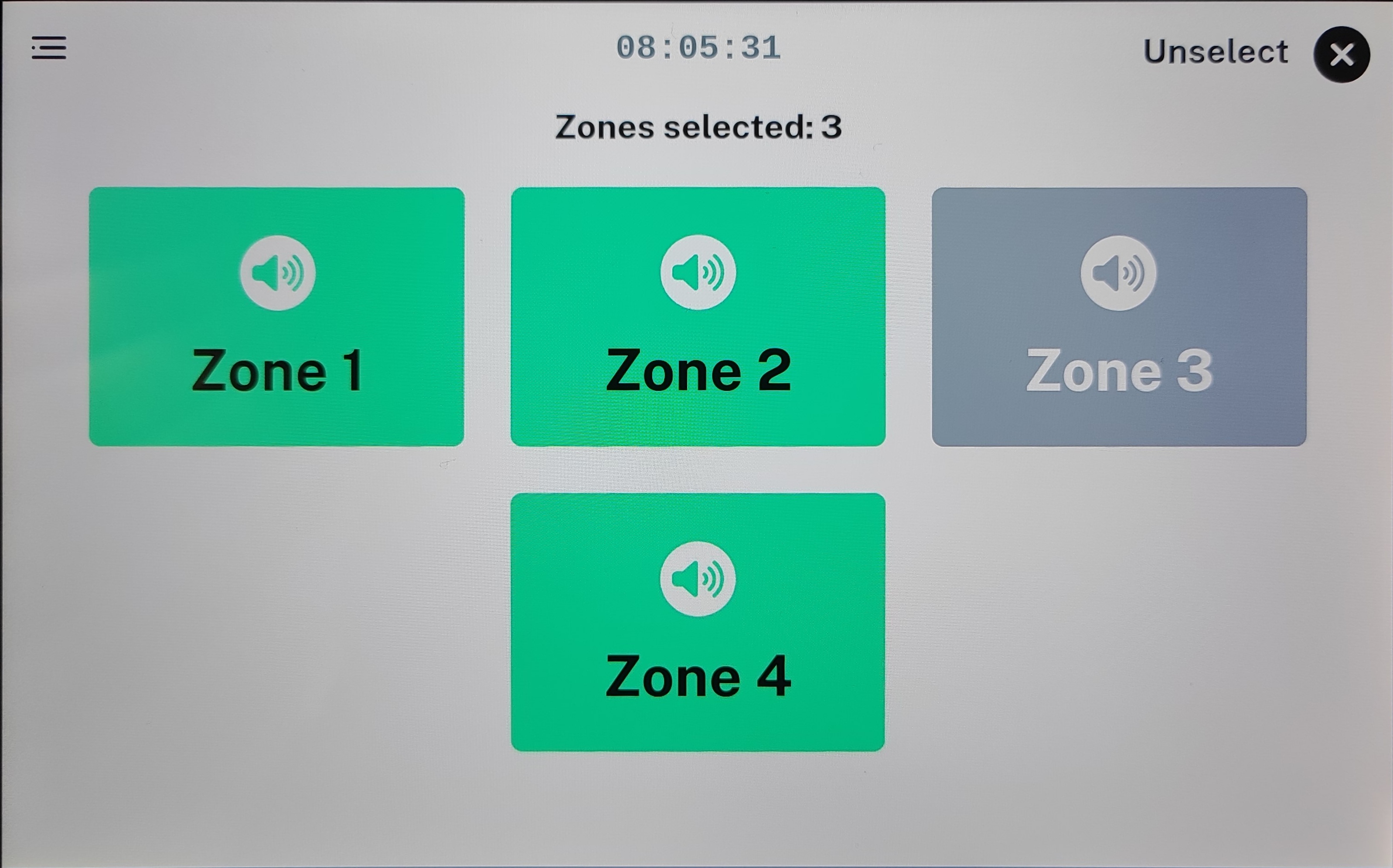
Automatic login
You can define autologin for a user and define the login delay.
Select the user and define the delay in seconds.
.png)
Automatic logout
You can set the time in seconds after which the microphone station user is logged out.
.png)
Important
Use either the autologin or autologout function. Both functions cannot be active at the same time.
External web app settings
The microphone station can be controlled using its own external web application. By entering the URL of your web application, this application will appear as a user interface on the display of your microphone station and can be controlled.
Choose the option External web app settings.
Add the URL of the paging web application.
Define the Menu label which you will see in the micnode2 menu.
Optional: For live paging you can chose if an overlay is shown during your call on the micnode2 display.
.png)
Tip!
When Live paging overlay is selected, a visual pop-up window appears over the external web application during live paging to provide real-time status updates. For example, this overlay can provide information about whether paging is active, waiting (due to busy zones), or whether errors have occurred.
Example of external URL configuration:.png)
Display settings
Set screen saver and screen backlight intensity for your micnode2 device. In the lower tab part you can adjust:
Backlight level intensity of your microphone station’s screen can be set from the lowest 0 to 10 the highest backlight intensity.
Scren saver can be enabled for your mic station’s screen. First set the time in seconds after which the screen starts to dim and then set the intensity of the backlight from 0 to 10 to which the screen dims.
TIP!
Display brightness is restored after screen touch or with PTT button on the station’s microphone.
.png)


.png)