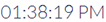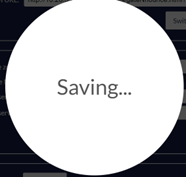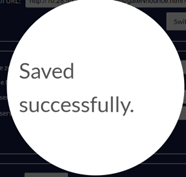Device login & settings
- 24 May 2024
- 1 Minute to read
- Print
- PDF
Device login & settings
- Updated on 24 May 2024
- 1 Minute to read
- Print
- PDF
Article summary
Did you find this summary helpful?
Thank you for your feedback!
The device settings can be accessed in two ways.
- Locally on the microphone station by clicking on the top left menu icon.
- Remotely by accessing the configuration web page accessible from your web browser on https://<ip-address-of-your-station>
The default password is nnounce
Log in to the paging station and system attributes settings.
A) Login screenType in your password and click the LOGIN button. It navigates the user to the paging station’s settings, which are further described below. | 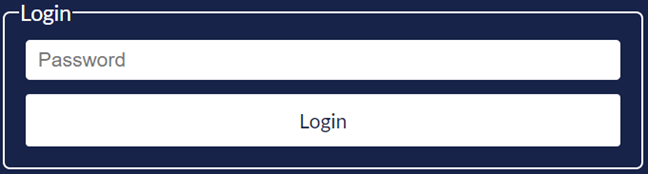 | ||||||
| B) Basic icons |
| ||||||
C) UI Settings - Theme & Time format
| Theme and time format are to be set here. Slider ON Sample:
Slider OFF Sample:
| ||||||
| D) Time zone To define the device time zone, select your location’s time zone from the drop-down box. The NTP On/Off switch determines whether to use a NTP server for clock synchronization. If set to On, the primary and secondary server can be defined. Important: Save your settings to be applied | 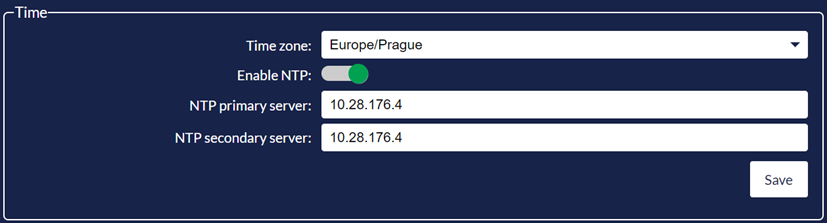 | ||||||
| E) Reboot Restart the paging station by tapping the Reboot button. |  | ||||||
F) Information messages The user is informed about the data saving process by the following pop-up messages: |
|
Was this article helpful?