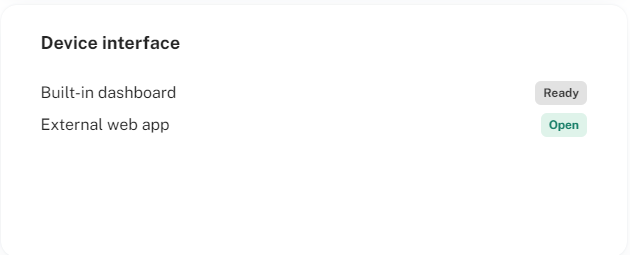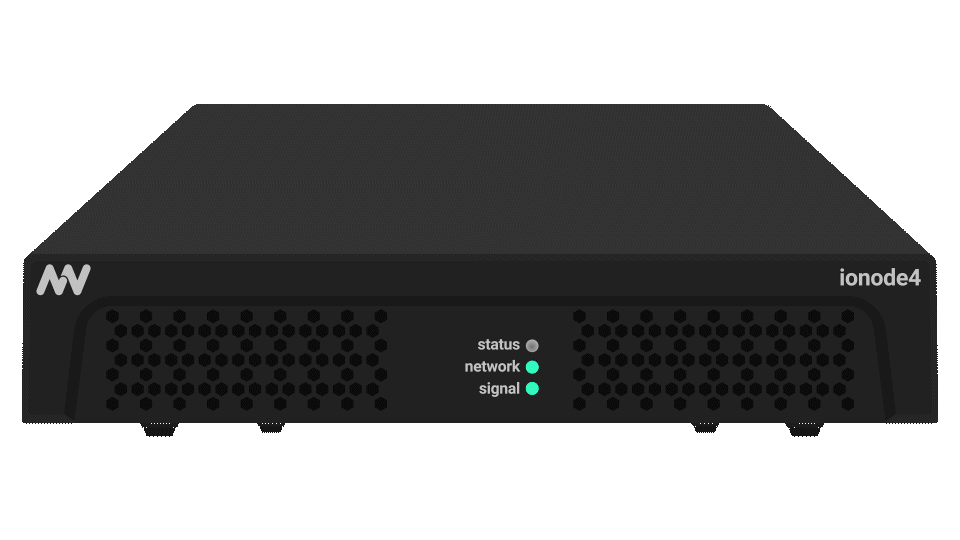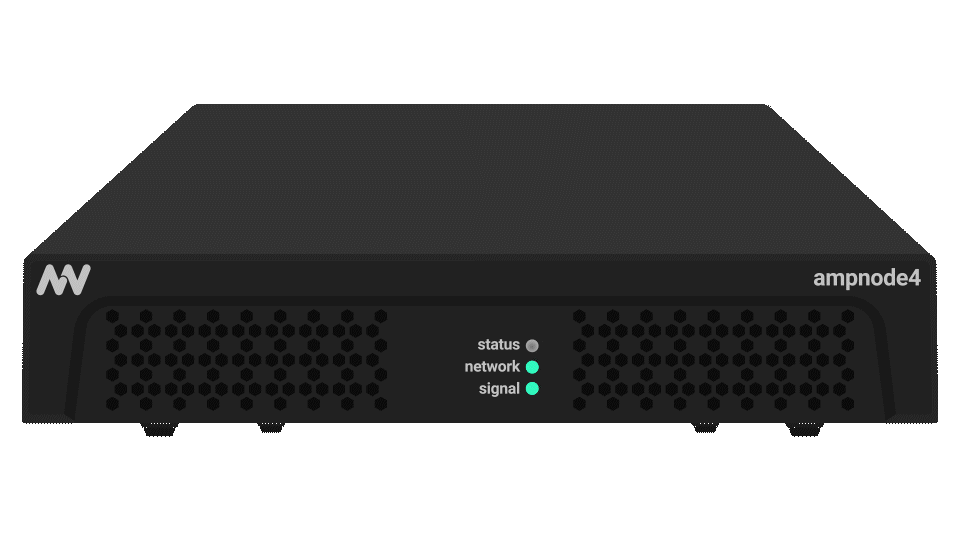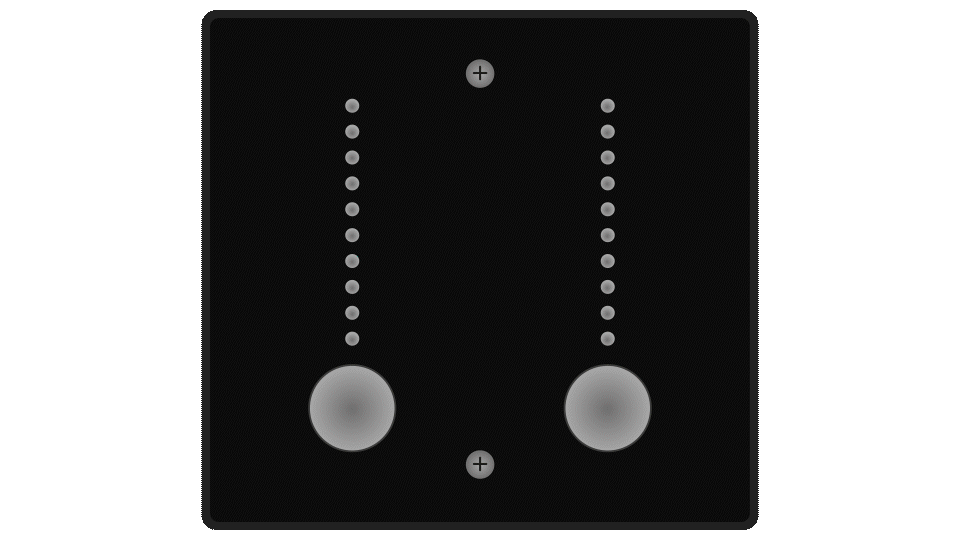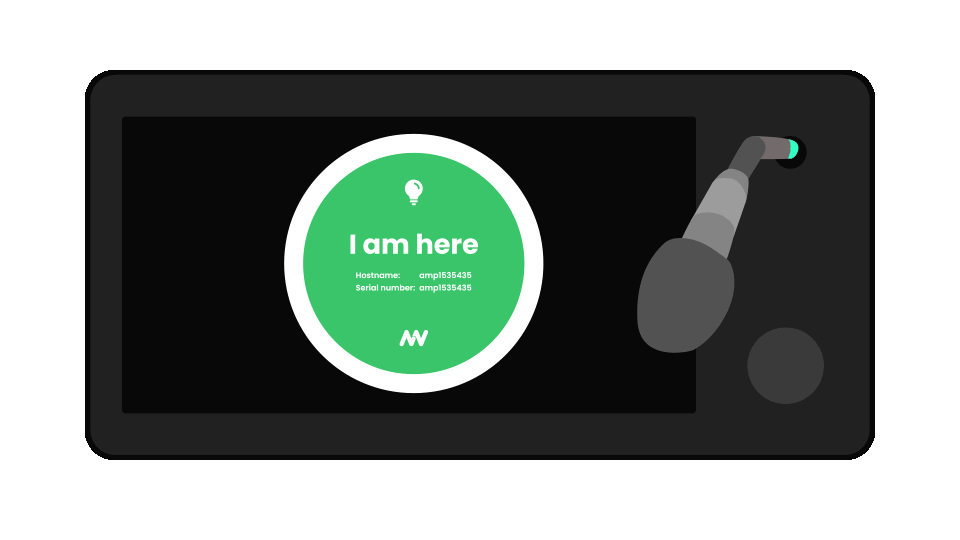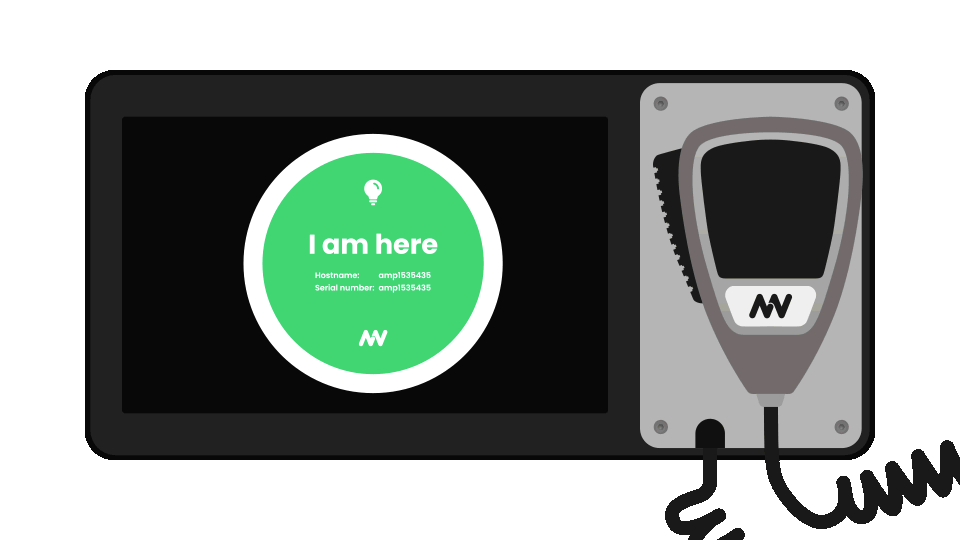- 10 Oct 2025
- 2 Minutes to read
- Print
- PDF
Dashboard
- Updated on 10 Oct 2025
- 2 Minutes to read
- Print
- PDF
Description
On the Dashboard you can see a quick overview of your device's configuration & status.
Tip!
The availability of features on the Dashboard varies depending on the device.
Example: micnode2h microphone station Dashboard
.png)
Dashboard Features
Brief description of each dashboard section.
Tip!
By clicking on a section, you'll be guided to the corresponding tab for more details and configuration options.
Network status Connection information of your device to the network. Settings can be changed on the Network. NOTE: Smaller devices have only one LAN port. |
|
Audio streams Overview of transmitter and receiver stream count which can be further configured on the Audio Streams tab. |
|
Operating temperature of the device The temperature of your device (two numbers due to two sensors). |
|
Device control Connection status and socket number for each control area:
|
|
Information Basic device information:
|
|
Device identification
Note: To detect the physical device, click the Identify button. See more details below. |
|
Storage used Information about the usage of your device’s storage:
Note: micnode mini and aux do not have an SD card or any other form of user storage. |
|
Scripts List of scripts created on the Scripts tab and their status:
|
|
DSP Design Information about the designer configured for the device:
|
|
Output level Output level information about channels for ionode4 and ampnode4 devices. |
|
micnode2 series only:
Device buttons Information on the availability about zone buttons: micnode aux devices buttons configuration status ptt (push to talk) buttons, for micnode aux device ptt button and main micnode2 device ptt button status. |
|
Device interface Information about the device’s user interface:
|
|
Device buttons Information on the availability about zone buttons:
|
|
Device interface Information about the device’s user interface:
|
|
Identify device
To find your connected device, use the Identify button on the user interface. The white LED of the respective device starts to blink.
|
|
|
|
For micnode2 series devices, an overlay with the serial number and host name is displayed for device identification.
|
|
Note:
The micnode aux flashes white when the main micnode2 device is activated.


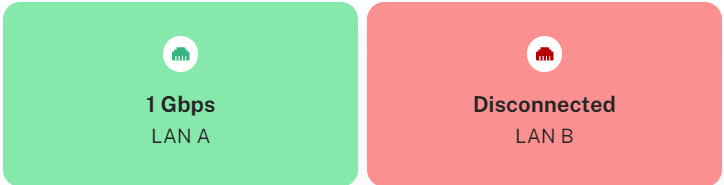
.png)
.png)
.png)
.png)
.png)
.png)
.png)
.png)
.png)
.png)