Connect the Device
- 16 May 2025
- 1 Minute to read
- Print
- PDF
Connect the Device
- Updated on 16 May 2025
- 1 Minute to read
- Print
- PDF
Article summary
Did you find this summary helpful?
Thank you for your feedback!
Description
Connect your ionode4 device to the power supply with a jack plug and to your network with a data communication cable CAT5 with a RJ45 connector.
NOTE: Use the LAN B port for a secondary connection if required.
- Connect the device to power – use a barrel secure jack power connector.
- Connect the device to the network, with DHCP enabled data communication cable CAT5 with a RJ45 connector.
- Use a computer with an Internet browser and search for your ionode4 device by typing into the computer the URL https://ionode4-and the last 6 digits of the MAC address of your device, which you can find on the product sticker of your device.
- Example: https://ionode4-000000 or https://ionode4-000000.local
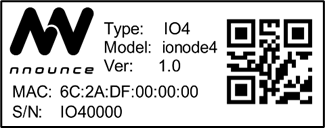
- IMPORTANT: Instead of 000000, enter the last 6 digits of the MAC address found on your ionode4 device.
- Note: Device is using mDNS.
- Example: https://ionode4-000000 or https://ionode4-000000.local
- Your web-browser shows the login page of your ionode4 device.
- Follow the first login wizard to set the password for your device's admin user account:
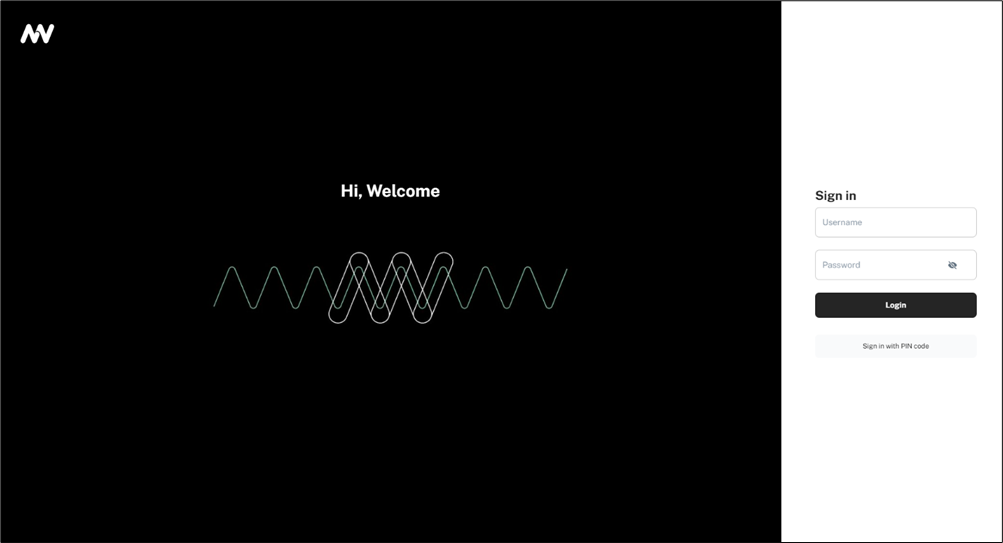
Create your first admin account and then enter these credentials to log in to your device’s nnounce configuration user interface.
Now you are able to access the configuration settings of the device and continue with interface configuration.
Was this article helpful?

