Configure Device in Plugin
- 15 May 2025
- 1 Minute to read
- Print
- PDF
Configure Device in Plugin
- Updated on 15 May 2025
- 1 Minute to read
- Print
- PDF
Article summary
Did you find this summary helpful?
Thank you for your feedback!
Description
In your Q-SYS designer find the micnode 2 microphone station plugin which is the main device for your micnode aux extension unit.
IMPORTANT
The micnode2 device needs to be connected and your micnode aux extension device is connected with a CAT5 cable to this micnode2 station.
- Open the micnode2 plugin in the Q-SYS designer and click on the second section “AUX Paging station”.
- Configure the zone selection buttons by assigning the required zone to the button.
IMPORTANT
Buttons are numbered from top to bottom on the device.
3. Set up paging properties in the Paging Config for your aux device as:
- Mode – chose the paging mode for using the PTT button – Auto, Live, Delay
- Priority (default) – sets the default paging priority for the device,
- Station – number of the device used for stream configuration.
- Max Page Time – set the maximum announcement length in seconds, select a value from the list. etc. according to your audio configuration.
IMPORTANT: RED fields are mandatory and need to be defined for complete configuration
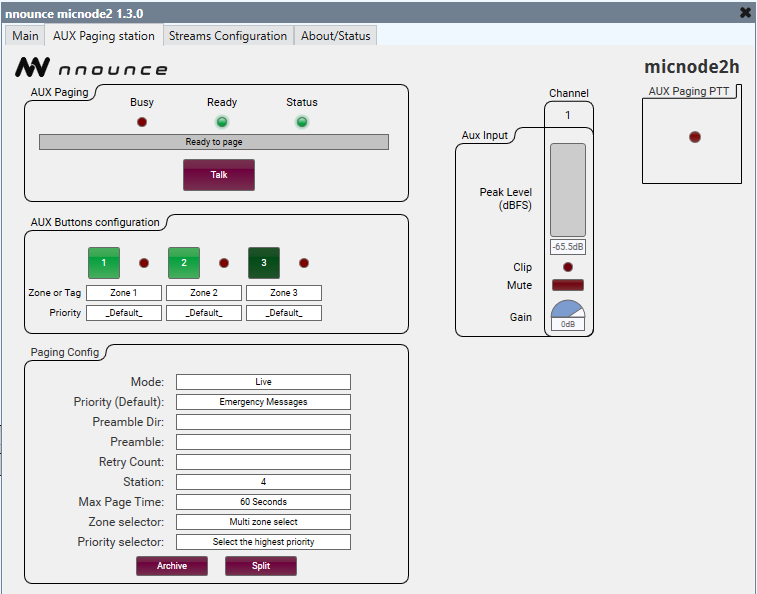
Your aux paging station connects and is ready for paging.
Was this article helpful?

