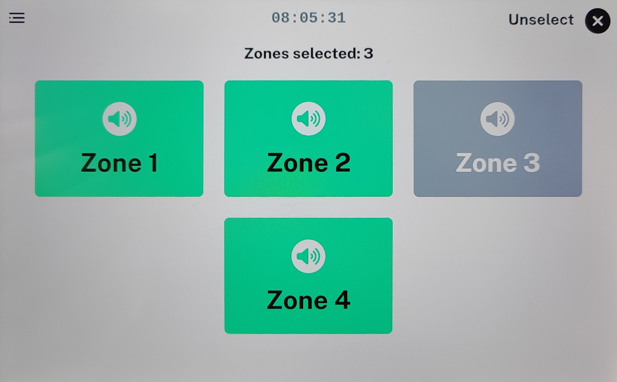Using Built-in Paging Dashboard
- 15 May 2025
- 1 Minute to read
- Print
- PDF
Using Built-in Paging Dashboard
- Updated on 15 May 2025
- 1 Minute to read
- Print
- PDF
Article summary
Did you find this summary helpful?
Thank you for your feedback!
Description
To use the built-in paging dashboard of the micnode2 microphone station, configure zones in the Q-SYS designer micnode2 plugin.
- Go to micnode2 plugin Properties. Make sure the design is disconnected.
- Set the Enable Paging config value to “Yes”.
- Define the desired number of Zone Group Count:
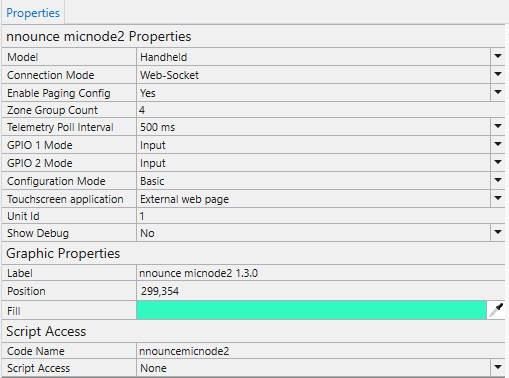
- Save to core & Run your design and the open the micnode2 plugin.
- Configure zone buttons in the plugin window in the Buttons configuration part:
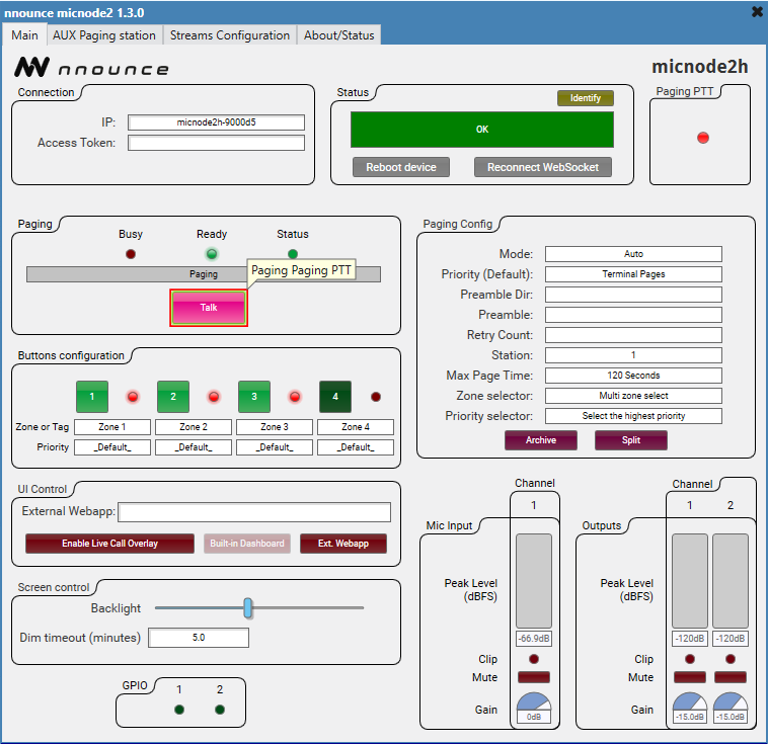 Zones are now ready to use in micnode2 microphone station.
Zones are now ready to use in micnode2 microphone station.
Announcement Triggering
Once the network settings and configuration including zones are set in Q-SYS designer, paging can be triggered with the Talk/Start button.
IMPORTANT: Which mode - Live, Delay or combination - is used depends on Paging configuration of your micnode2 device in Q-SYS designer.
A. Select zone/s:
|
|
B. Talk/Start button Press the Talk/Start button on the microphone side. | |
Was this article helpful?