- 10 Oct 2025
- 1 Minute to read
- Print
- PDF
Audio Streams & Stats
- Updated on 10 Oct 2025
- 1 Minute to read
- Print
- PDF
Audio Streams Setup
Description
Configure your device’s Audio streams by defining the:
TX stream – transmits audio to other devices, output.
RX stream – receives audio from other devices, input.
Each stream can support between 1 – 8 channels.
Important
To fully configure network streams, make sure to include network inputs and/or outputs in the DSP design. Once configured, save and deploy the DSP design to apply the changes.
Prerequisite
Tip!
Before you start to configure the streams on the Audio streams tab, create your input and output channels - Net TX & Net RX - from the Components.
Drag and drop it onto the canvas and name the channel/s.
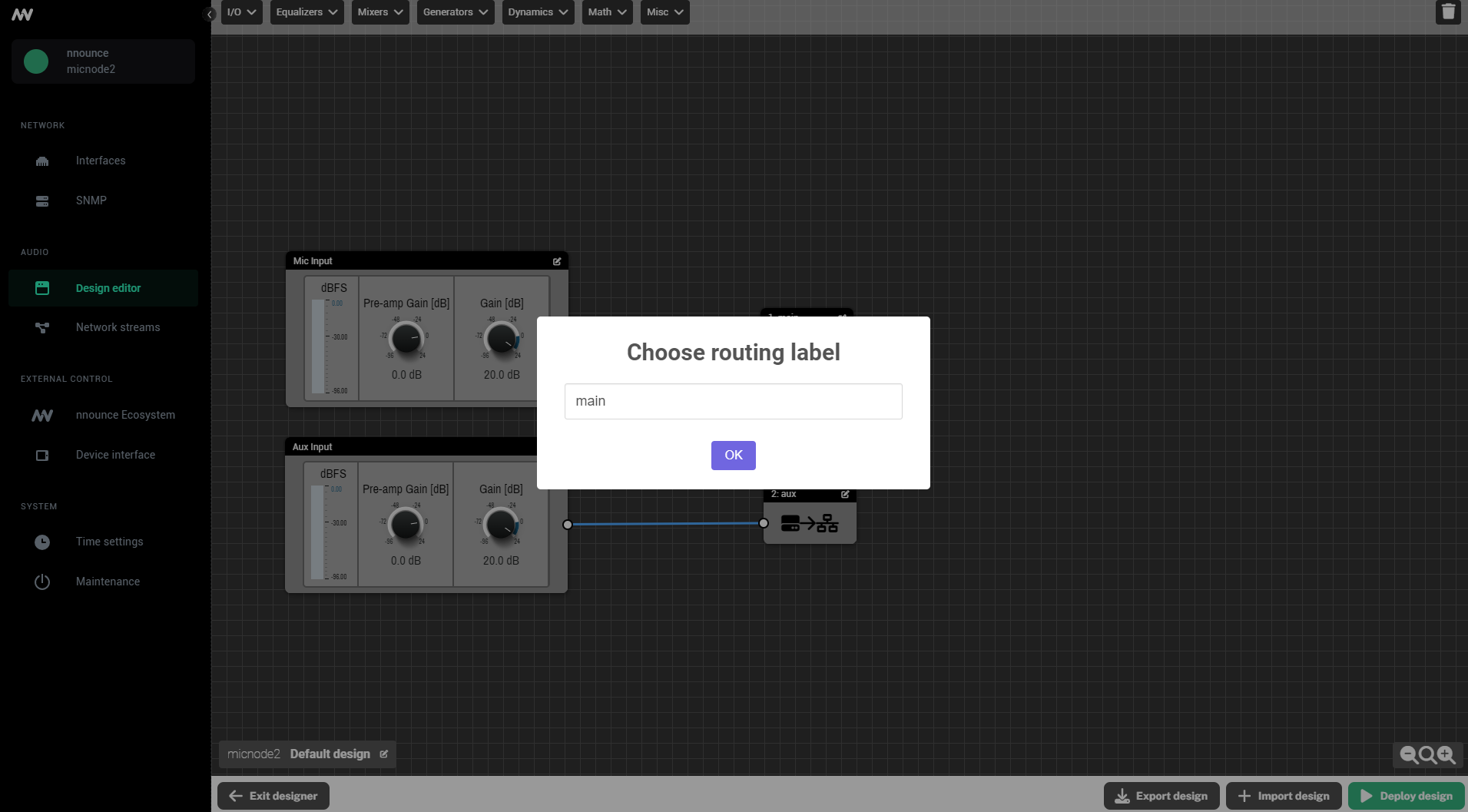
Create new audio stream
Click on the plus+ icon for the TX stream or in the lower part for RX stream.
.png)
Insert the following information about the stream:
Protocol – select AES67 or RTP
Interface - LAN A or B (if both available for the device)
Number of channels with the plus/minus
IP port of receiver (e.g. Q-SYS core)
Individual channels can be assigned to “Net Tx” from DSP design.
Confirm with the Save changes button.
.png)
An existing stream can be modified with the three dots :
Edit,
Disable
Delete.
.png)
Audio Streams Stats
Description
An overview of all configured audio streams with details about their configuration and current status.
It starts with TX streams and continues with RX streams.
.png)
.png)
Use the Refresh button in the upper right corner of each stream to reset all counters of the respective stream.
For each stream you can see the connected LAN, Protocols, IP:Port etc.

