- 08 Jan 2025
- 1 Minute to read
- Print
- PDF
Using Youtube embedded links in templates
- Updated on 08 Jan 2025
- 1 Minute to read
- Print
- PDF
With the Web page widget, you can add embedded links to Youtube content to your templates, such as individual videos, video playlists and live streams. To do this, follow the steps below:
- Embed your Youtube video/stream
- Copy the video/stream URL for embedding without the html code
- Paste the copied embedded link to the URL field of the Web page widget in template designer
- Add parameters to the embedded link if required. Note: The first parameter is always added to the URL with "?" and each subsequent parameter is added with "&"
- Save your template and assign it to displays.
In this tutorial we will use the embedded URL of our Simpleway content on Youtube with some added parameters as an example.
TUTORIAL STEPS:
A) Embed Youtube video/stream
| .JPG) |
B) Obtain URL
| .JPG) |
C) Create a template.
| .JPG) |
D) Add a Web Page widget.
| .JPG) |
E) Edit a Web Page widget.
| 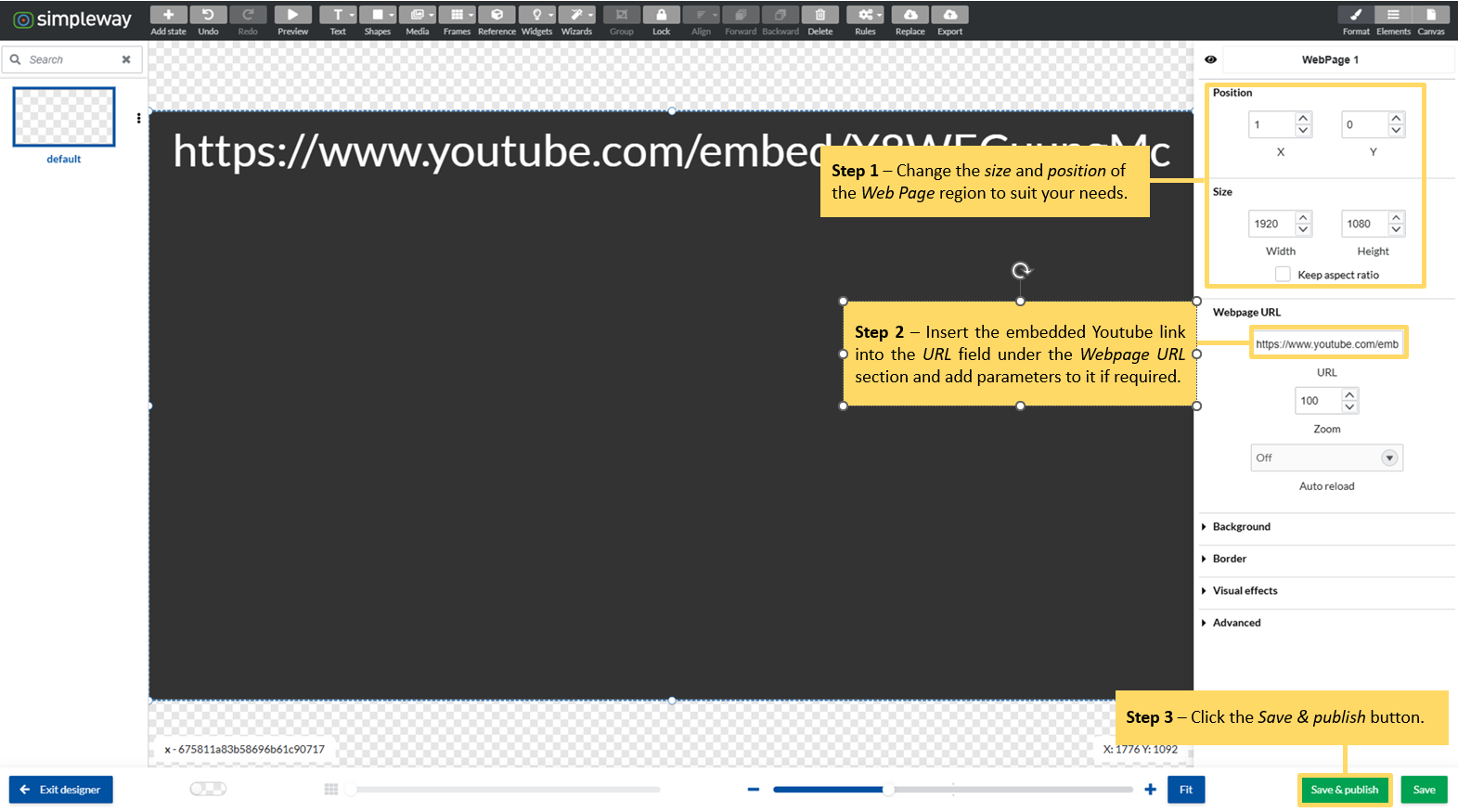 Note: The Auto reload drop box allows you to switch on and off the automatic reload of the webpage. When the Auto reload is switched on you can set the Reload rate (in seconds). URL examples: Use Playlist and Loop parameters to loop a video that is not part of the video playlist:Use List and Loop parameters to loop videos in the playlist:
|
F) You may now assign the template with the external content to your display, see tutorial Assign CONTENT TEMPLATE to a display | |

