- 29 Nov 2024
- 1 Minute to read
- Print
- PDF
Scenarios introduction
- Updated on 29 Nov 2024
- 1 Minute to read
- Print
- PDF
The Scenario tool is designed to help you prepare for and automate the most likely repetitive situations that may occur at your premises, campus, travel hub, airport etc. Every minute counts, so being prepared for emergency situations or other scenarios can save you time when it matters.
With this tool, you can pre-define different situations, when and in which zones certain announcements and display content should be played. You can also specify input data to refer to a specific flight, person, table, etc. when activating a scenario. Prepare for repetitive situations, think about possible content you want to deliver to your audience.
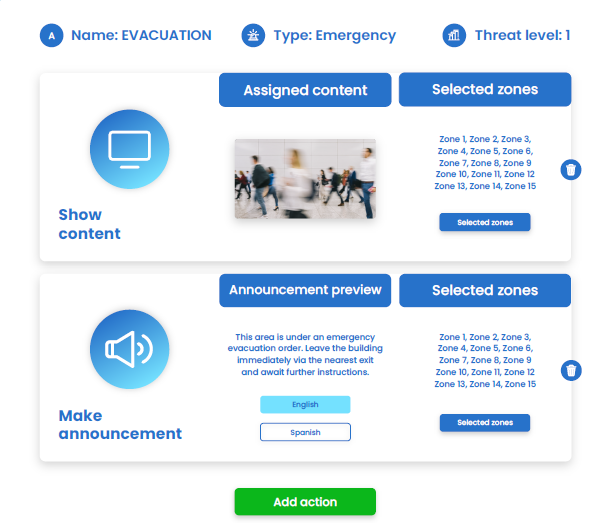
Start your scenarios configuration:
- Think about the the timing, display, and voice content you will need to repeat for your audience.
- Create display content on Templates tab, upload media, playlists, and/or use voice announcements from the Paging library and TTS library tabs.
- Set up a scenario on the Scenarios tab by defining:
- display content
- voice announcement
- input data
- announcements suppression
- announcements pausing
- Activate scenarios on the Scenario activation tab:
- define input data if necessary
- Keep track of all active scenarios and deactivate them whenever you need to.

