- 08 Jan 2025
- 3 Minutes to read
- Print
- PDF
Introduction to TABLES
- Updated on 08 Jan 2025
- 3 Minutes to read
- Print
- PDF
The Simpleway solution provides a user-friendly method to organize and display data effectively. With the use of tables, you can structure your data and seamlessly incorporate it into content templates. By utilizing this feature, you can effortlessly organize your information and ensure that your displays always present up-to-date data.
With the tables feature, you can create a variety of content such as menus, timesheets, and schedules. Simply define the desired columns and rows within your tables, allowing you to customize the layout according to your specific needs. These tables can then be referenced in any content template, providing a smooth and consistent display experience.
To further enhance your data management, consider utilizing the data source tool. This tool empowers you to filter and sort your data, allowing for targeted information within your templates. Additionally, by using display variables, data on your template will change dynamically, ensuring real-time updates and relevance.
Modifying your tables is a breeze, as any changes made will be instantly reflected in your templates and displays. This synchronization feature guarantees that your content remains accurate and up to date, saving you time and effort.
Examples of tables used on templates:
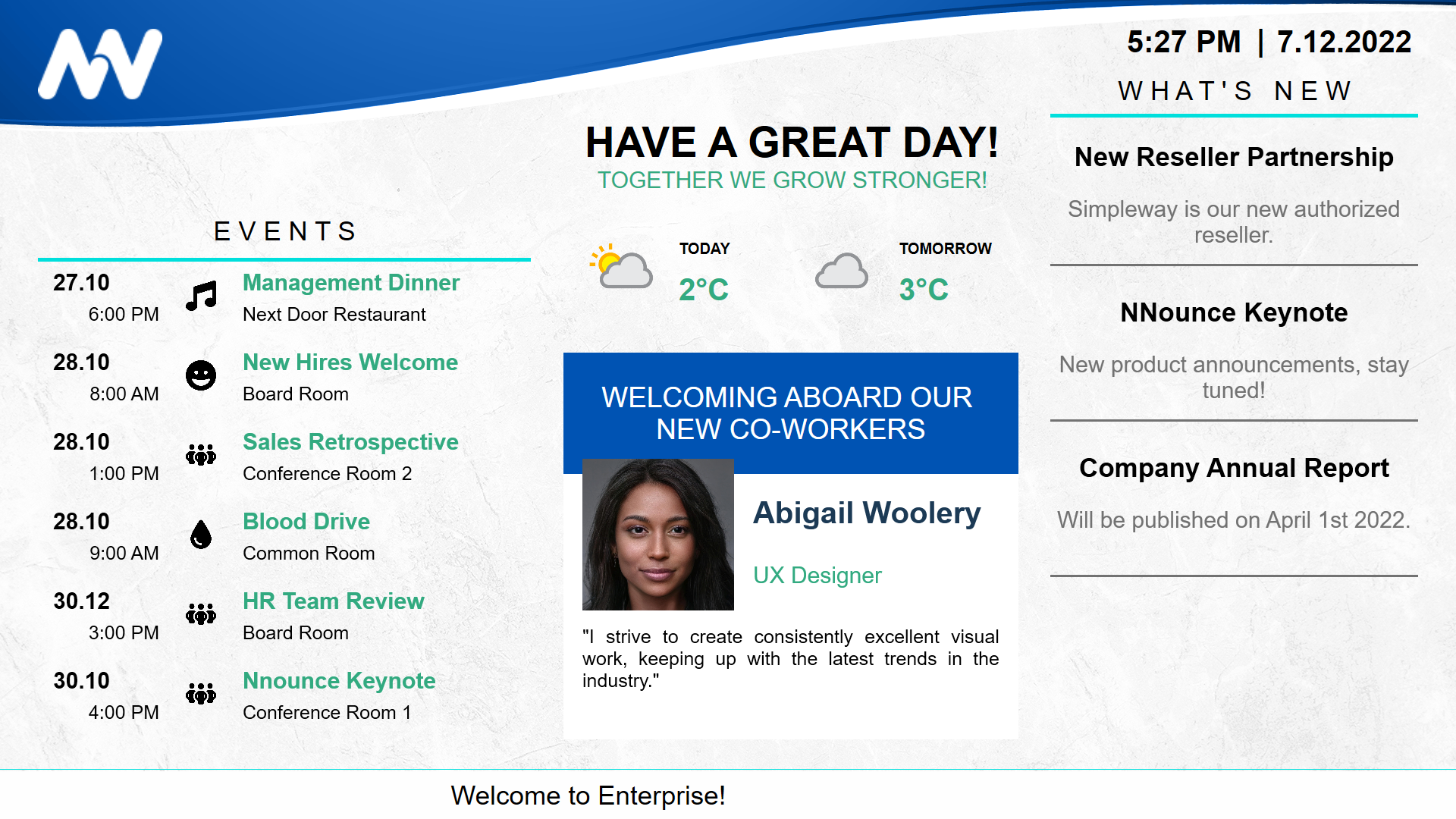
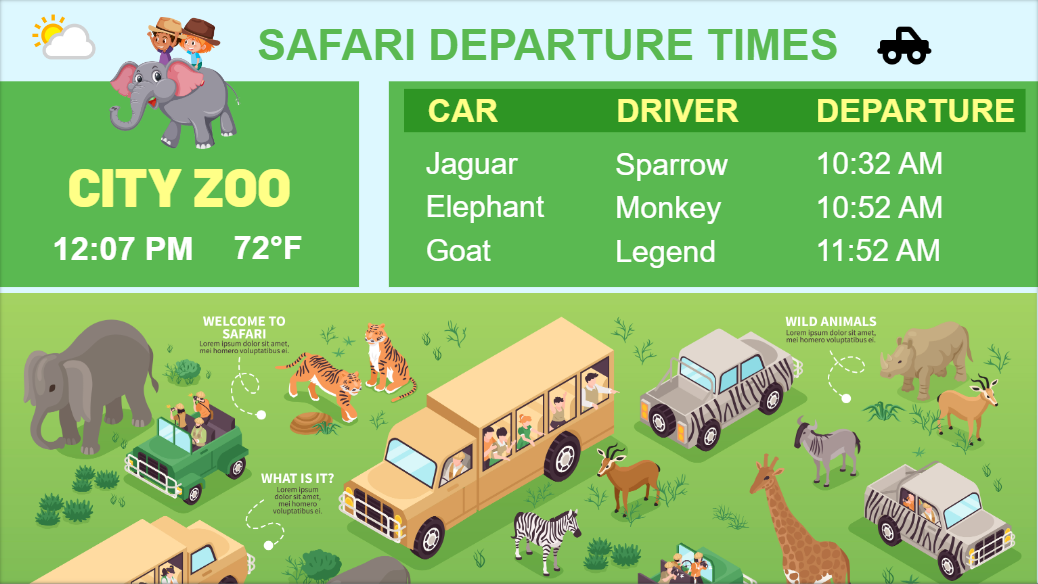
Tables can be created and organized within the Tables tab, providing a structured approach to your work.
In the tutorial Create and manage your TABLES we'll start from scratch and teach you how to create a table. You'll learn the essentials of table creation, including defining columns and rows, structuring your data, and organizing your tables effectively.
Next, in the tutorial Using individual table cells in templates we'll show you how to harness the power of individual table cells in your templates. Discover how to leverage the values stored in each cell, allowing for dynamic and personalized content within your templates.
Moving forward, the tutorial Simple table WIZARD will introduce you to the efficient Simple Table Wizard feature. Here, we'll demonstrate how to seamlessly integrate your table into a template. You'll learn how to
- refer to the correct columns,
- paginate your table if needed, and
- effortlessly incorporate it into your design.
The Simple Table Wizard empowers template designers to customize table content for displays by leveraging the table data source, either pre-defined or automatically generated. This allows for flexible rearrangement and redesigning of table elements to meet your design requirements. Additionally, each individual display can be further tailored using the same template, providing a personalized touch.
Organize your tables into different folders to enhance organization and workflow efficiency. Furthermore, you have the flexibility to configure permissions for both folders and individual tables, granting secure access to different user groups.
For users with more experience, we offer additionally the table data source features to enhance your table functionality. In particular, we will cover data sources and data restriction functionality, which allow you to fine-tune the data displayed in your templates. These features are discussed in the tutorials Create DATA sources for tables and Constrain data sources for tables.
By utilizing data sources, you can filter, sort, and manipulate your table data to suit your specific needs. This enables you to customize the information shown in your templates, ensuring that it aligns with your requirements. Additionally, you can create display-specific data based on assigned variables, allowing for dynamic and personalized content. The tutorials will provide detailed instructions on setting up data sources for your tables and utilizing data restriction functions for precise control over the displayed data.
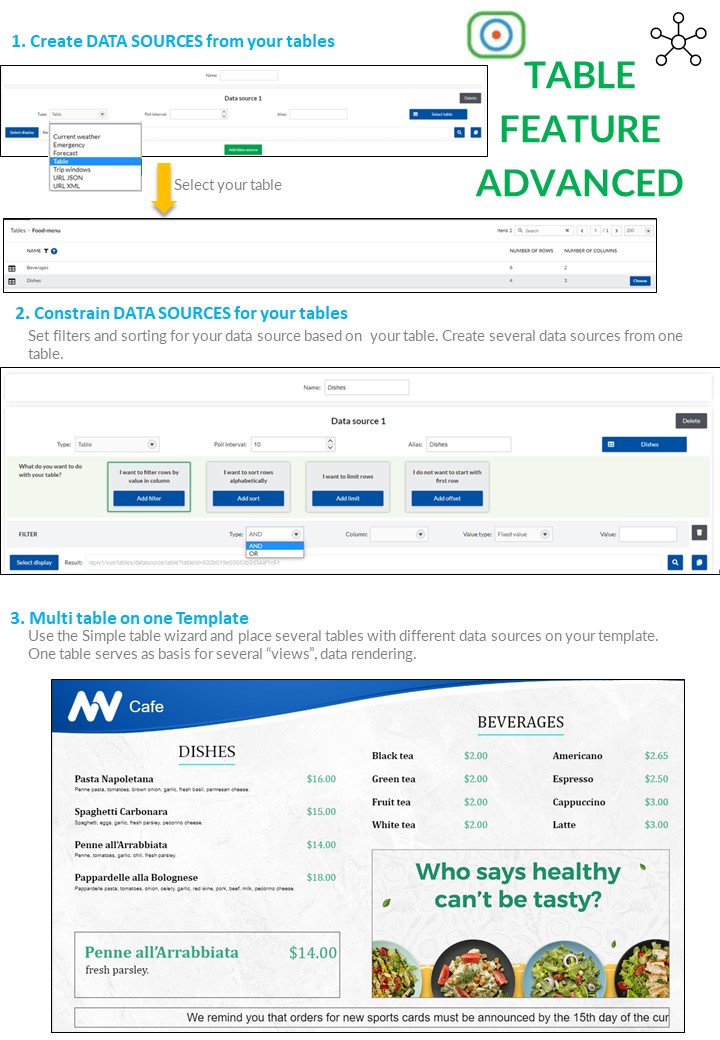
When using data sources for your table information, you can create multiple tables on a single template using a single source. These tables can be linked to the data sources you create and configure on the dedicated Data sources tab. By applying constraints such as filtering, sorting, limiting, and offsetting, you can arrange the table rows in content templates according to your requirements. This centralized approach simplifies the management and debugging of necessary data sources for templates and other system functions. It provides a convenient location within the display module to create, manage, and ensure the accuracy of your data sources.


.JPG)