- 18 Nov 2024
- 2 Minutes to read
- Print
- PDF
Displays introduction
- Updated on 18 Nov 2024
- 2 Minutes to read
- Print
- PDF
The Simpleway cloud DISPLAY module allows you to create simple content for your displays as well as complex dynamic content that changes automatically based on your data or the schedule you set. You can create a professional look from scratch or use one of the pre-made content templates. These content templates are then assigned to your display devices connected to the cloud via a display controller. For more information on how to connect and assign content to your displays.
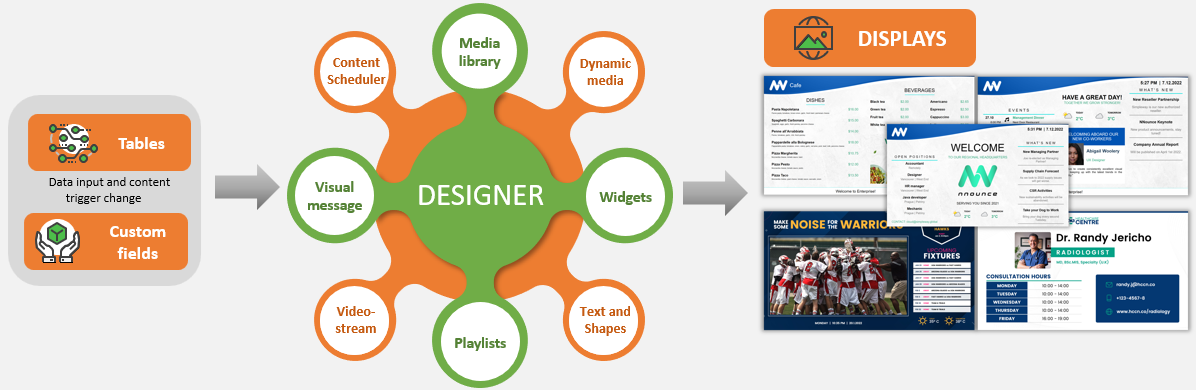
Once the displays are connected, you might want to explore the content template DESIGNER to create your own content templates. The designer combines all elements together and creates a coherent content for your displays. Standard Designer features:
- Multiple colors, sizes, types and styles of fonts.
- Multilingual scrolling text.
- Insertion of various third-party data and content sources, such as maps, weather information, streaming video provided by a commercial customer, data table etc..
- Simple tables wizard
- Preview of the content.
- Version history tool provides an overview of published and last modified content templates.
Some additional features you may want to explore are managed on separate tabs and then placed on the content template in the designer:
- Dynamic media is an easy tool to change images/videos on your display based on data - tutorial on Dynamic wayfinding.
- Visual messaging allows you to schedule a rolling message on your screens. The text is easy to edit, and you decide on which screens to show the message and when - tutorial on Visual messaging
- Scheduling content helps you plan in advance what content to show on your displays at different time periods and intervals. Either a full-screen schedule or a part of the screen can be allocated to the scheduled content. You can easily schedule your own playlists as well - tutorial on Date & Time driven playback - SCHEDULER
- Media library is a centralized storage for your images and videos, where you upload them and then use them throughout the system - in the Designer, Scheduler, and Dynamic media.
- Scenario tool helps to prepare and automate the most likely repeating situations that can occur at your premisses, campus, travel hub, airport etc. including emergency situations. The tool has the option to combine display content and voice announcements. See more in the Scenario section below and start with the tutorial Scenarios introduction
To maximaze the use of your displays and provide to your target group information, you need to manage data which might change and be variable. With the tables feature you can have all data and media at your disposal for being displayed on your screens. Create your tables and render them on your templates. Easy changes and updates
For easy and user-friendly management of all screens in one place, the admin user can use the Display management tool. This tool allows you to manage all displays, their content and properties. The tool is designed to manage a vast amount of displays, therefore it includes smart filtering of all the information available, as well as a multi-edit option that allows you to quickly change any value for selected displays. Users can also manage assets and their values to provide a dynamic display of location-specific data by the means of custom field configuration and other features as described in the data-driven design tutorials.

